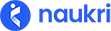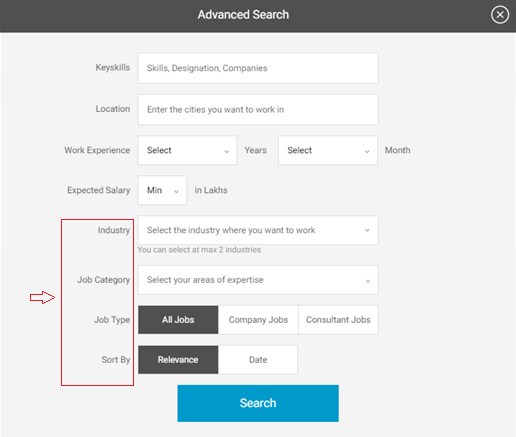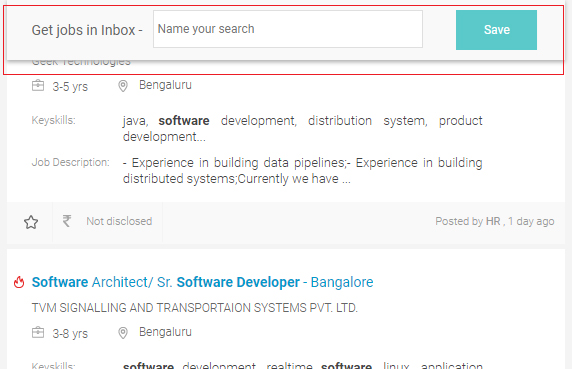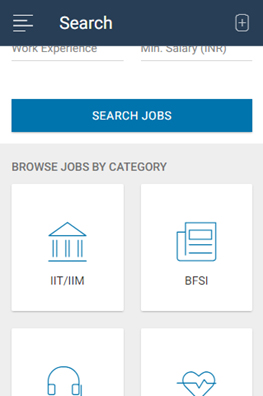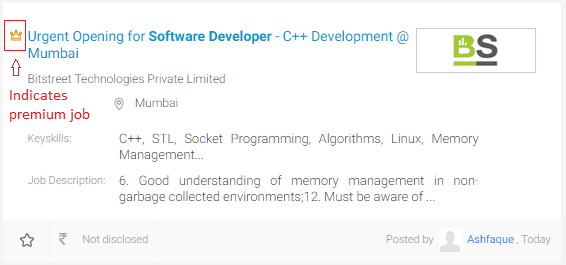You can search for jobs that have been posted by companies and recruiters on Naukri based on key skills, job title/designation or company names. You can also specify location, minimum work experience and minimum salary expected, before searching. If you get hundreds of jobs, you can narrow down your search by using filters. If you do not want to apply to a job right away, you can save the job and apply later. If we show, “No Results Found” for your search result, we recommend you to broaden the search by reducing your filters and criteria while also checking for spelling mistakes in your query.
Here’s how you can search for the right job on Naukri:
- Go to Naukri.com and click on the search bar at the top
- In the search bar, type a keyskill, job designation or company name. You can also use Boolean search to refine your search query.
- You can type multiple terms in the search bar. An example would be search as “java, javascript, software engineer” which combines both keyskills such as ‘java’ and ‘javascript’ with the designation ‘software engineer’. This would look for all three terms to display job listings.
- Type the location where you would like to get a job in the location field. Select the work experience in years for which you want to see jobs in the work experience field. Select the minimum salary for which you would like to see jobs.
- Click Search
- Use filters such as Top Companies, Industry, Salary range, Location, Education, Employer type (posted by company or hiring consultancy), Job Type (International, Premium, Walk-in) and Freshness (how long ago the job was posted) to get more accurate results. These are found on the left side of the search results.
- You can click the Sort by dropdown at the top of the search results to sort either by relevance or by the date when the job was posted.
- Click a job listing to view more details about the job
- Click Apply or Apply on Company Website to apply for the job.
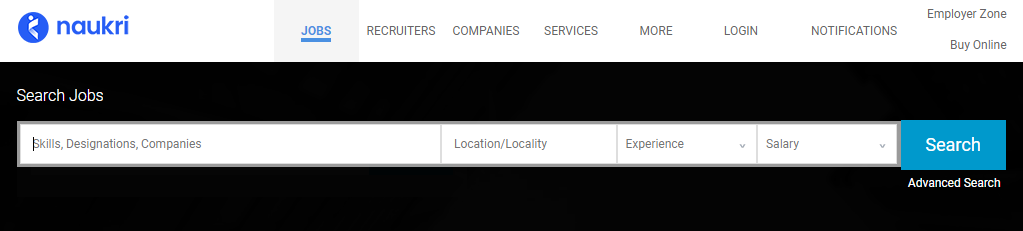
On Android and Mobile Web browser:
To search and apply for jobs:
- Tap the hamburger icon at the top left corner of the screen. Select Search Jobs option to go to search page
OR
Tap the search icon in My Naukri Home page to go to Search Jobs page - In the search bar, type a keyskill, job designation or company name.
- Type the location where you would like to get a job in the location field. Select the work experience in years for which you want to see jobs in the work experience field. Select the minimum salary for which you would like to see jobs.
- Tap Search Jobs
- Tap the filter icon at the bottom corner to filter and sort the results. You can sort by relevance or job posted date. You can use filters such as employer type, location, education, industry, salary and job type.
- Tap a job posting and click Apply or Apply on Company website button to apply to the job. Applying on company website will take you outside Naukri to the company’s website.