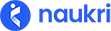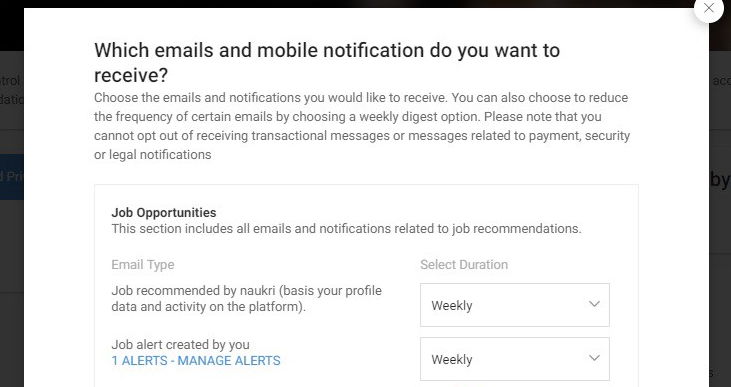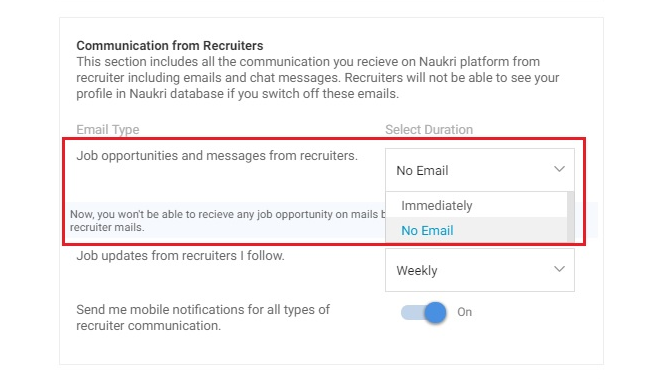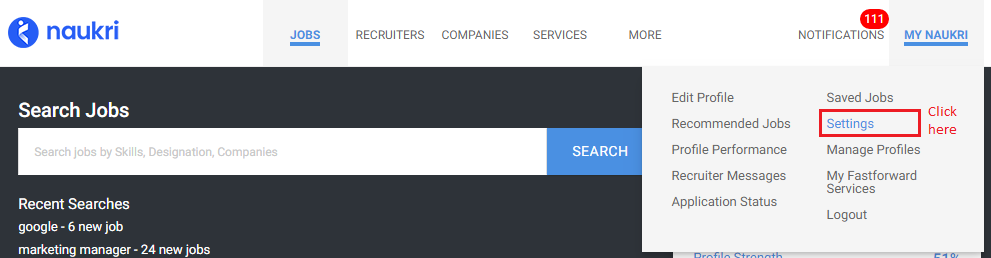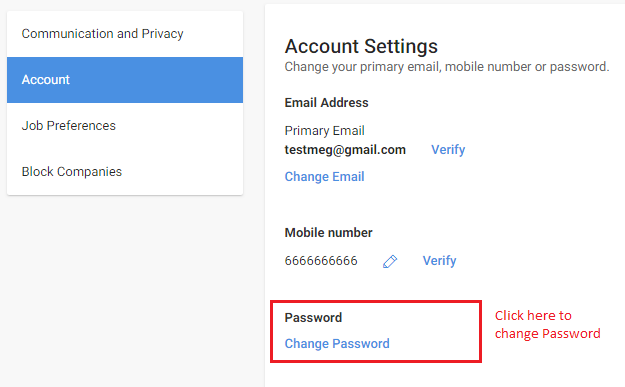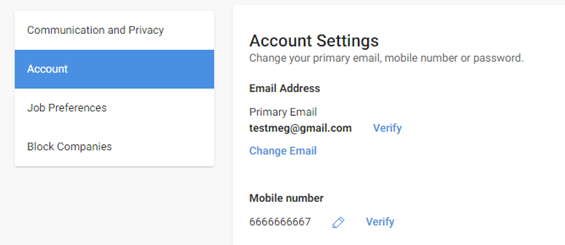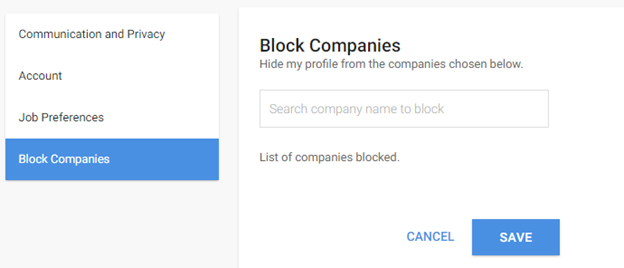You can change your email settings on Naukri to get more or less emails from Naukri team. To change your email notifications on Naukri:
- Click on My Naukri at the top right corner of the screen
- Click on Settings. Here go to Communication and Privacy tab
- Click on Customize
- You can control five different types of emails sent by Naukri
- Job Opportunities – We will recommend jobs based on your profile
- Communication from recruiters – Recruiters may find your profile on Naukri and contact you with a job
- Job Status information – We inform you when you application is viewed or shortlisted
- Profile related alerts – Will inform you how your profile is performing on Naukri
- Promotions – Emails sent by Naukri partner websites
To know more about how to change your communication settings