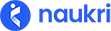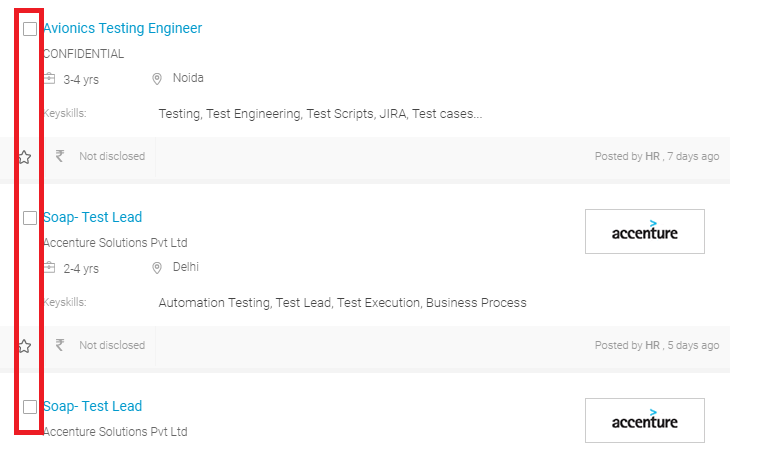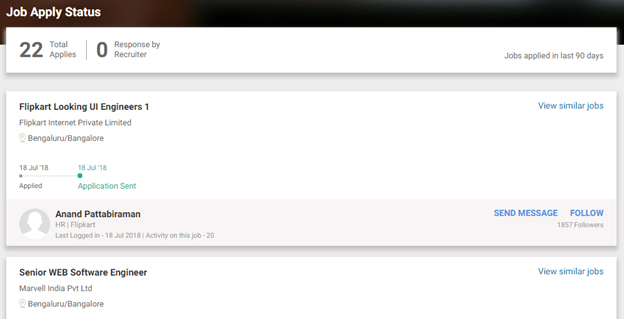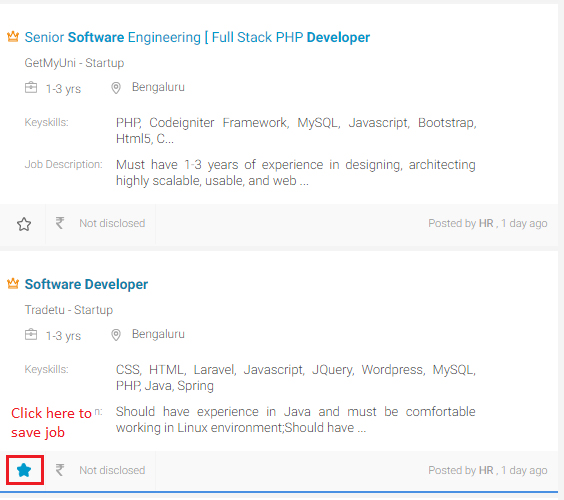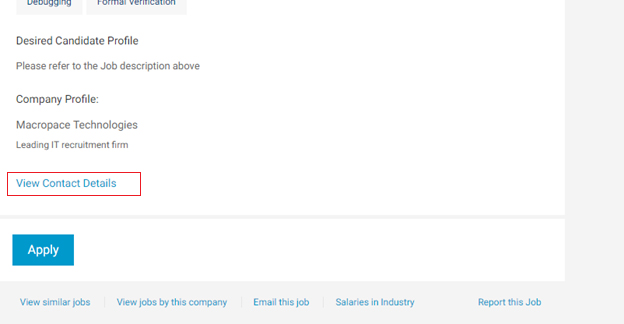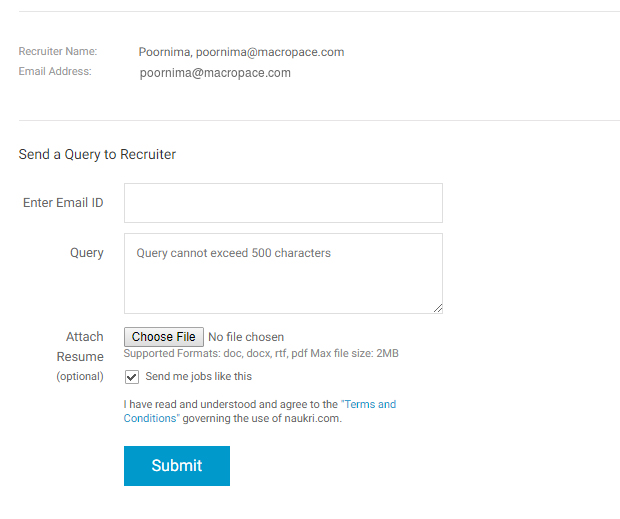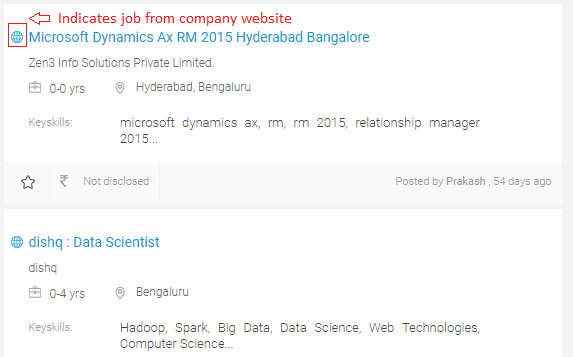You can search for jobs that have been posted by companies and recruiters on Naukri based on key skills, job title/designation or company names. You can also specify location, minimum work experience and minimum salary expected, before searching. If you get hundreds of jobs, you can narrow down your search by using filters. If you do not want to apply to a job right away, you can save the job and apply later. If we show, “No Results Found” for your search result, we recommend you to broaden the search by reducing your filters and criteria while also checking for spelling mistakes in your query.
Applying for jobs on Naukri is simple. To apply for jobs
- Register on Naukri to create a Naukri profile.
- Fill details in your Naukri profile. These details will be shown to the recruiter when you apply for a job. Based on these details, the recruiter may shortlist you for an interview.
- Search for jobs. Click on a job posting to which you would like to apply.
- Click Apply button to apply to the job with your Naukri profile.
- If the recruiter needs some extra information before accepting your application, a questionnaire will be displayed. Fill this questionnaire for your application to be successful.
- If you see Apply on Company Website button, you cannot apply for this job with your Naukri profile. You will be taken to the company’s career page where you may be asked to fill out an application online