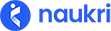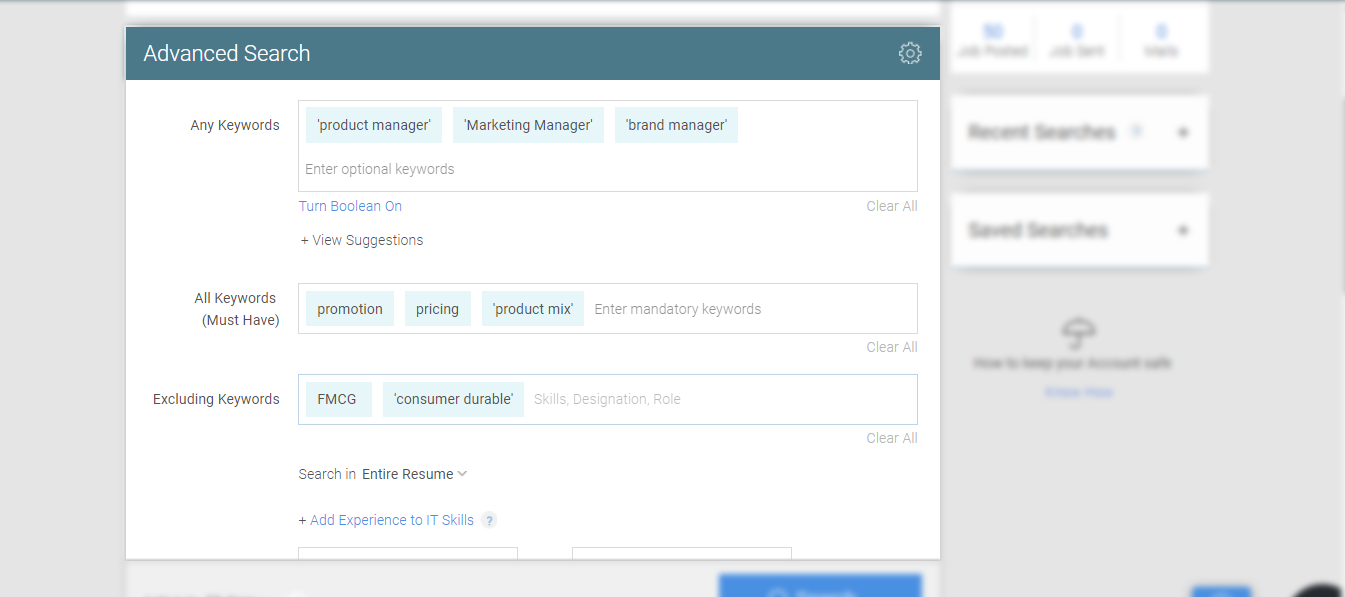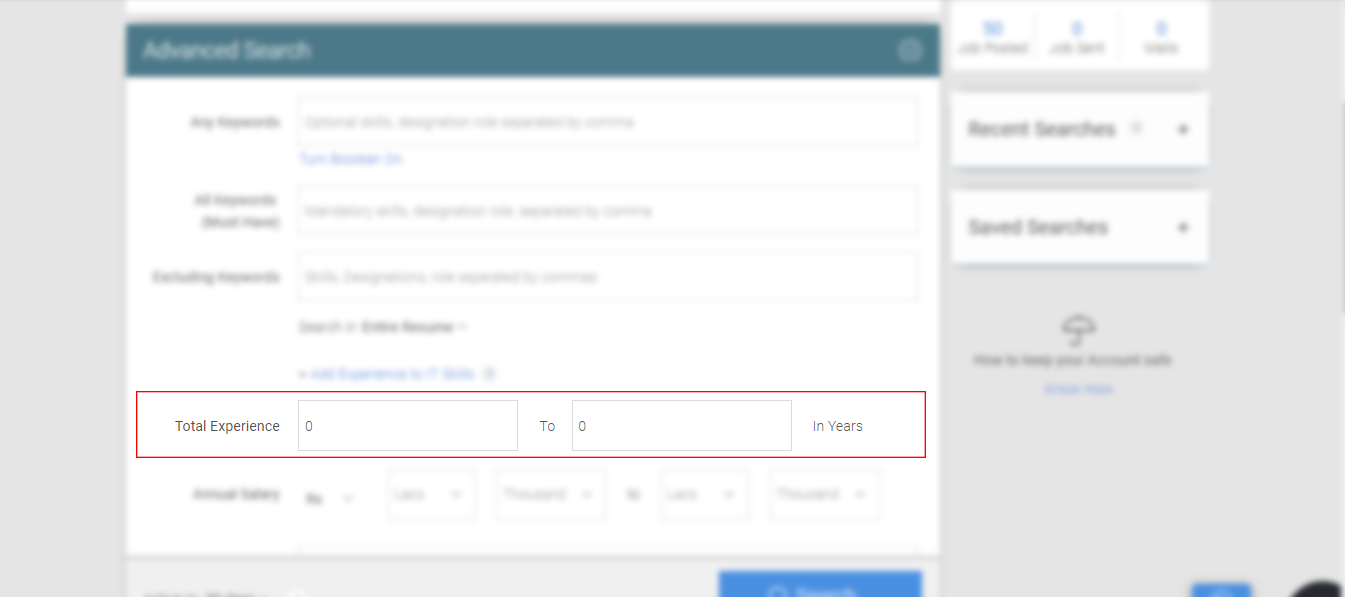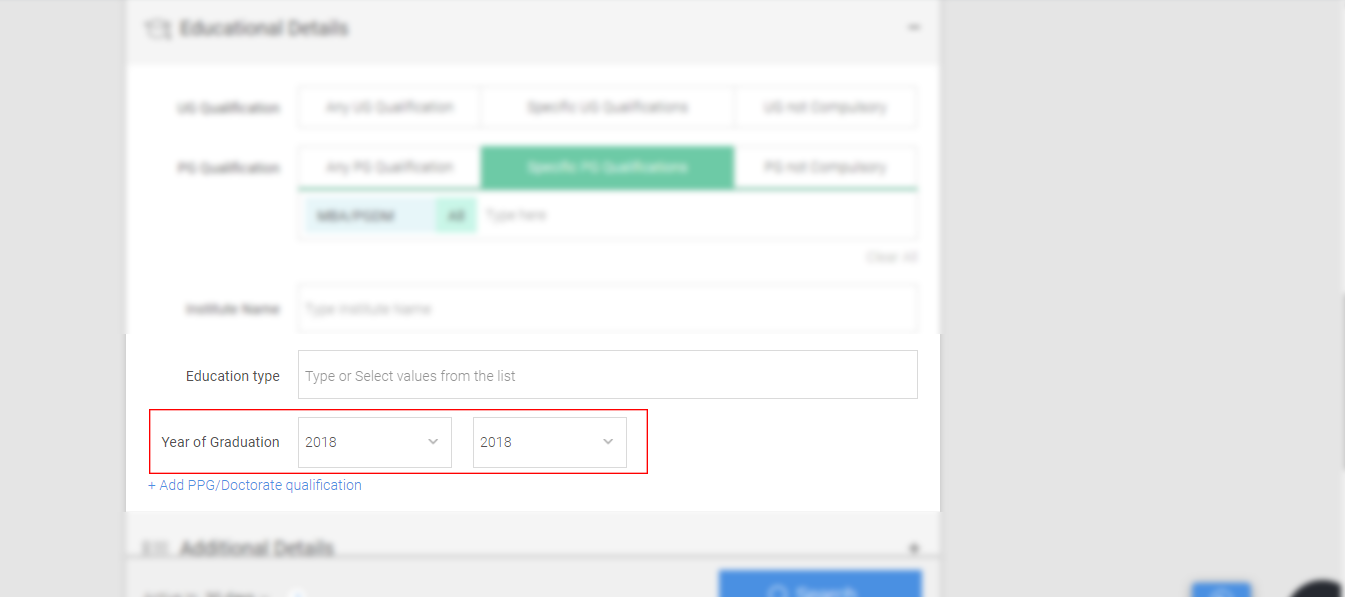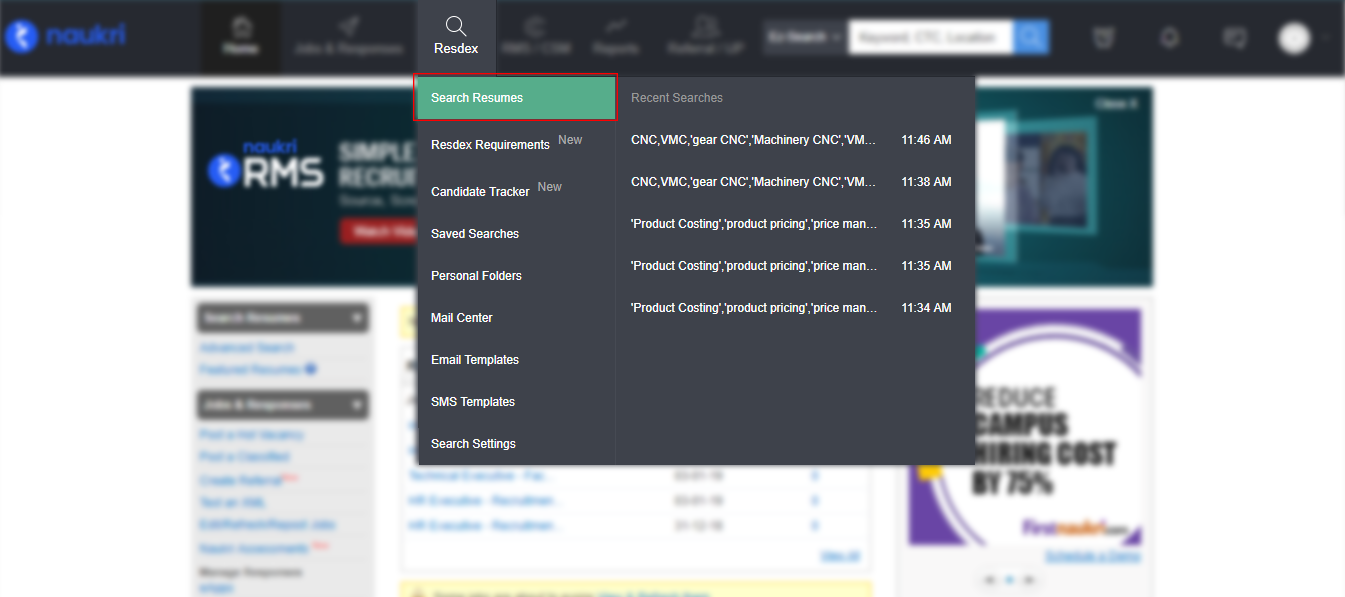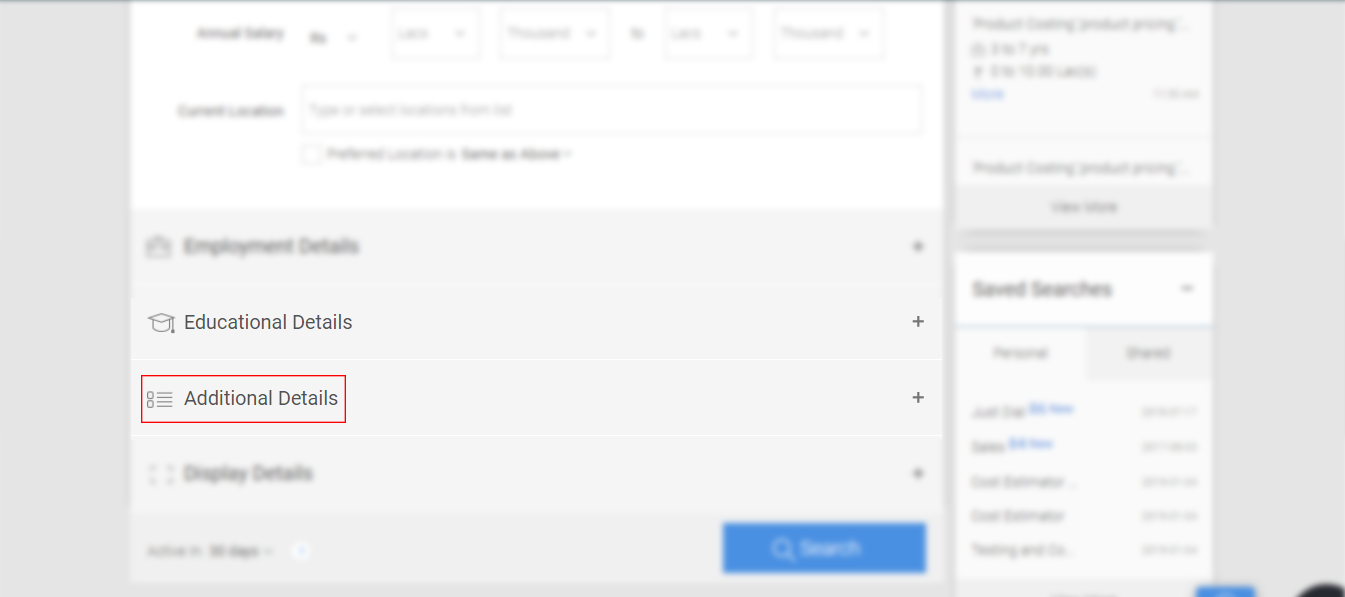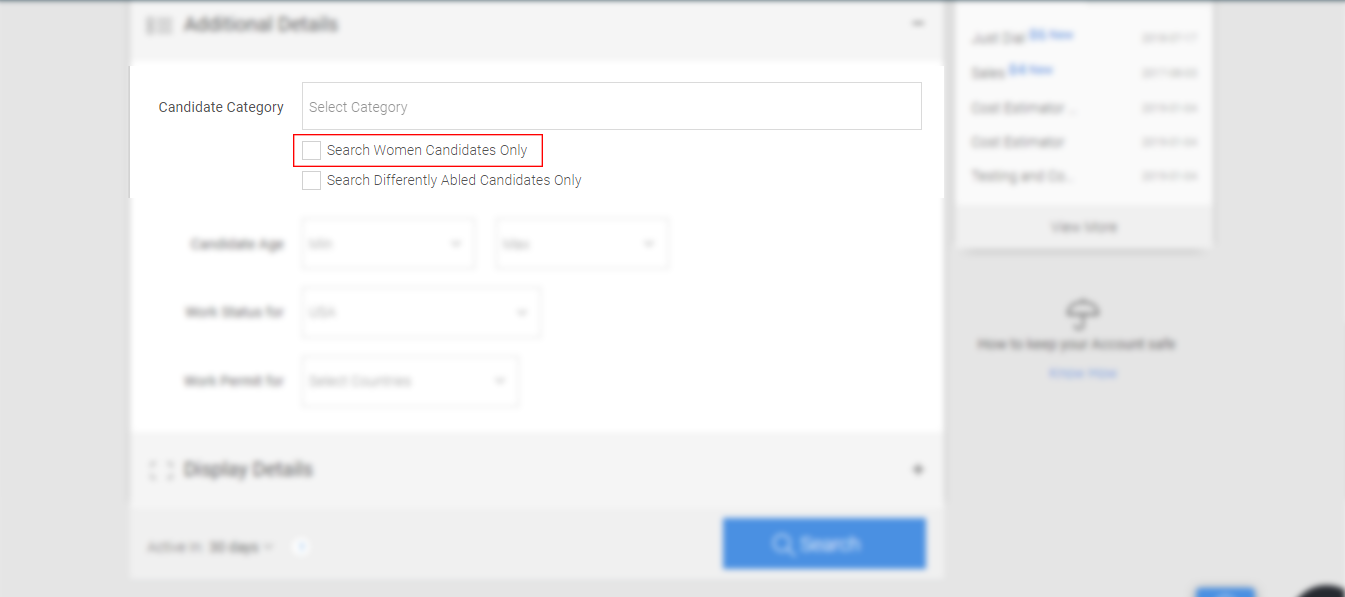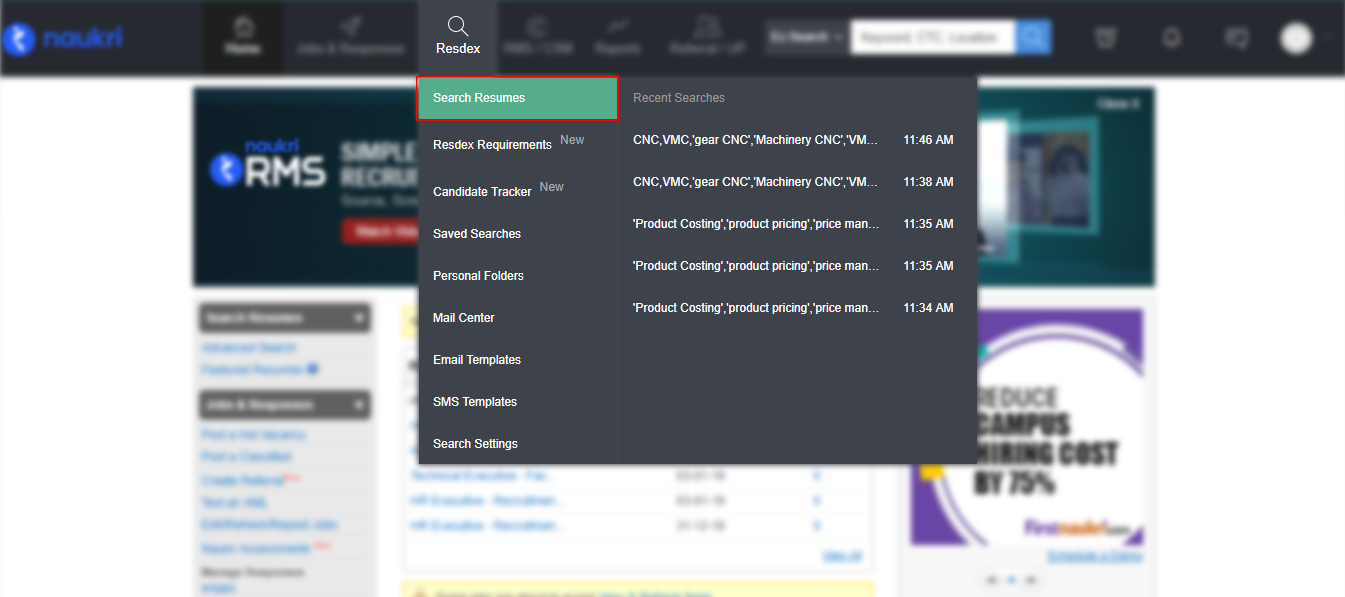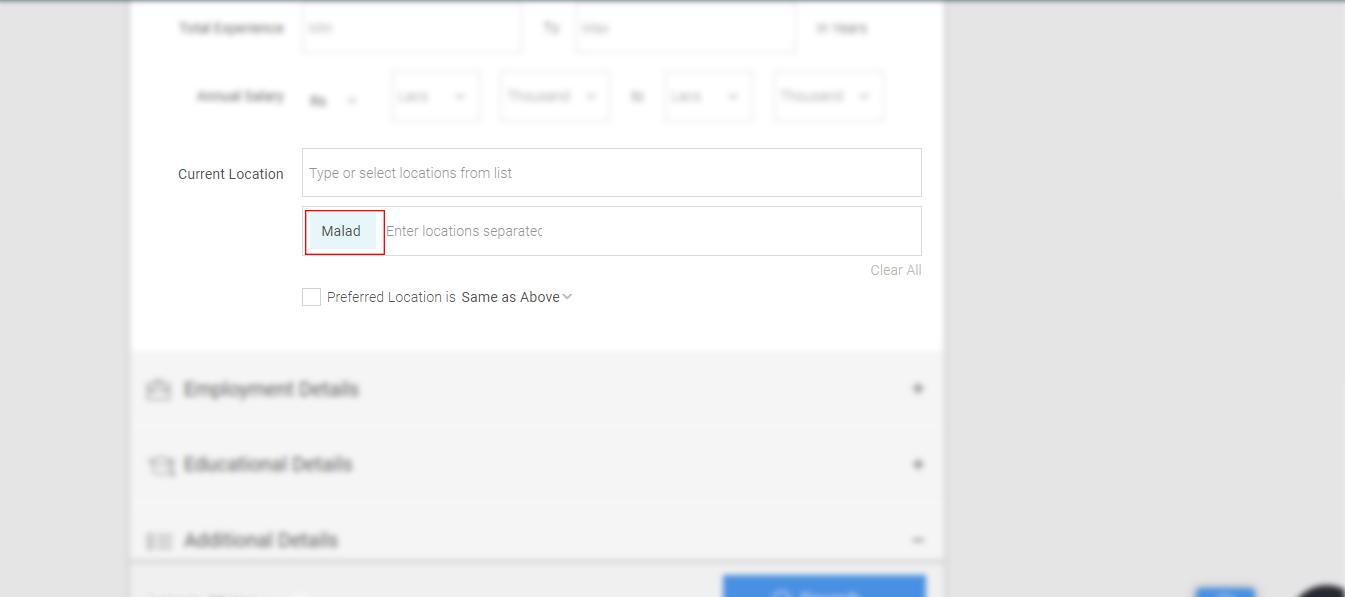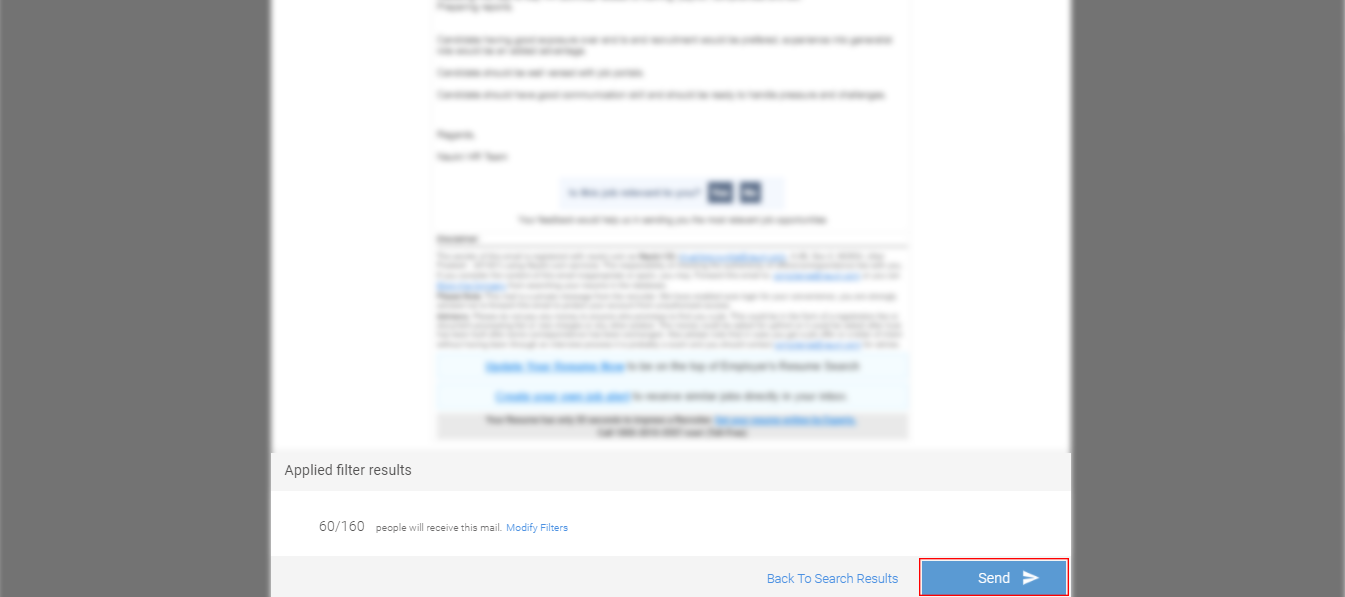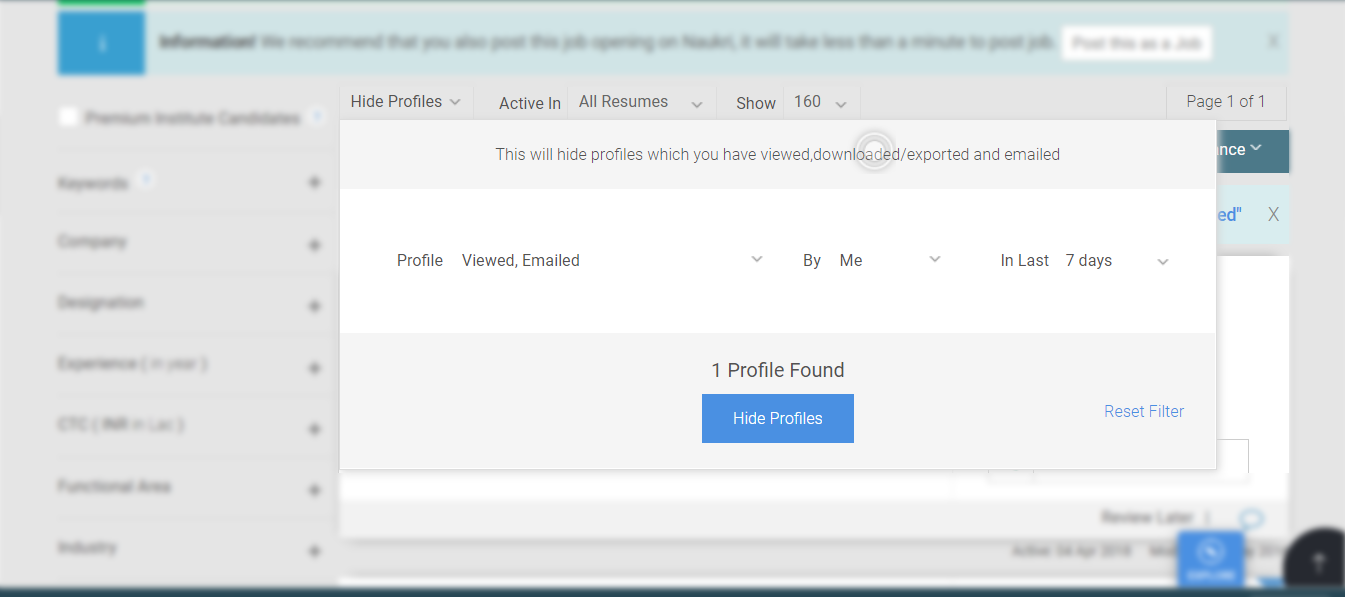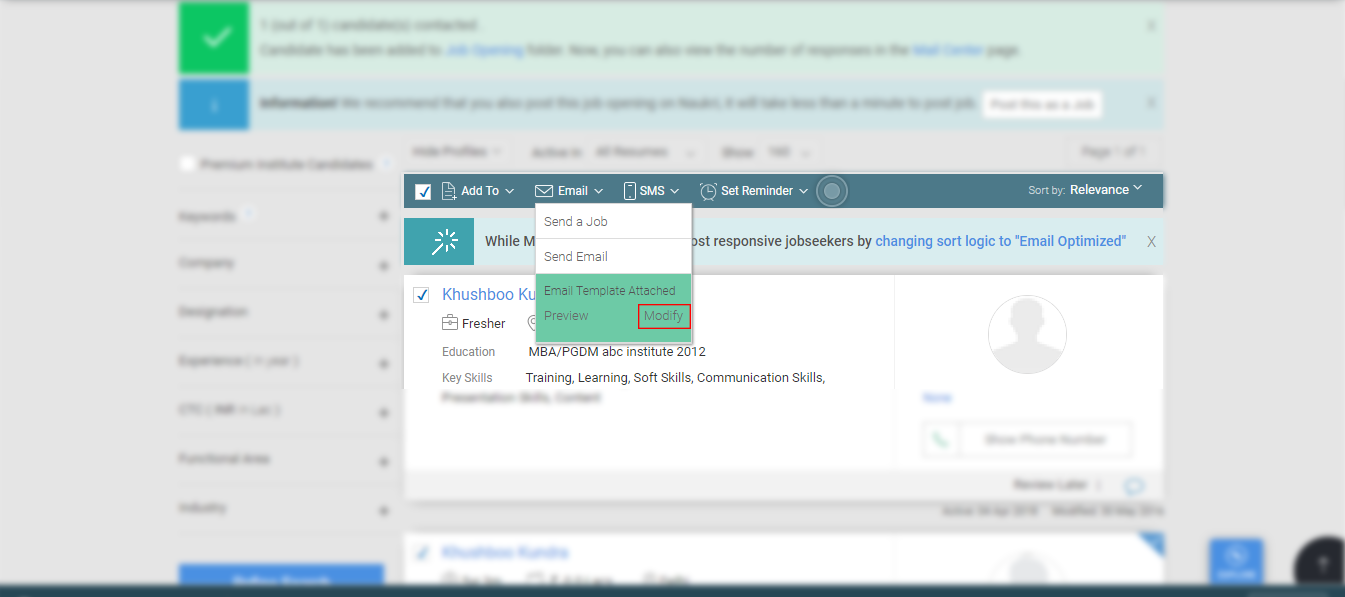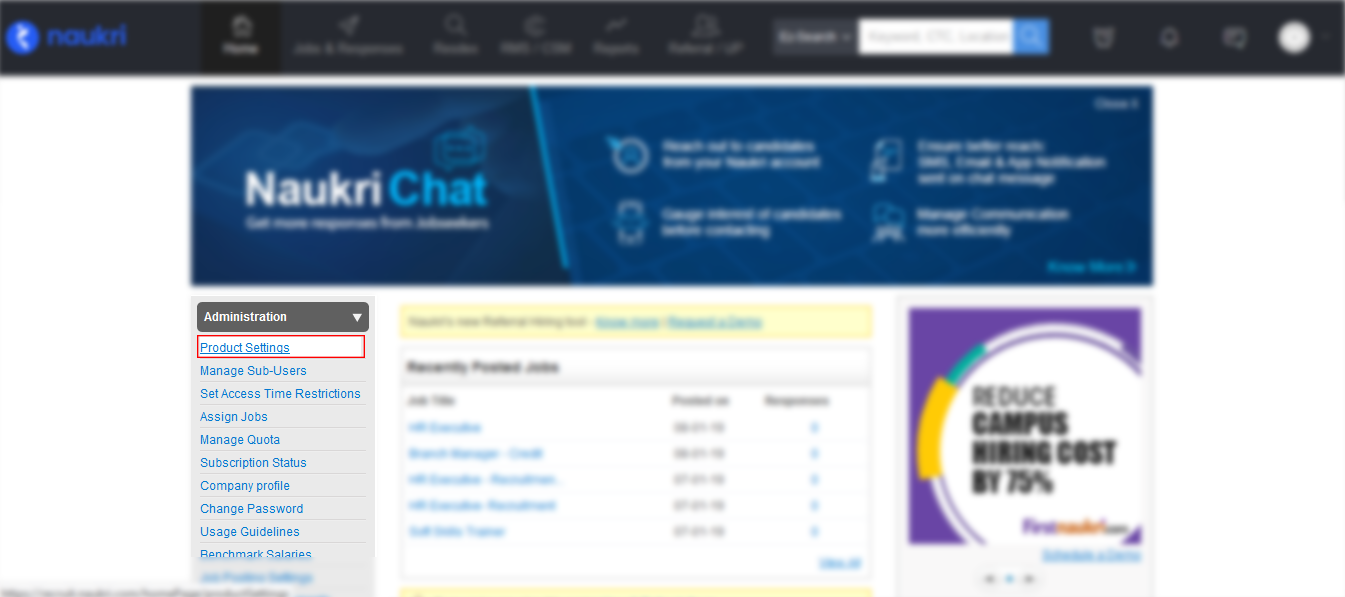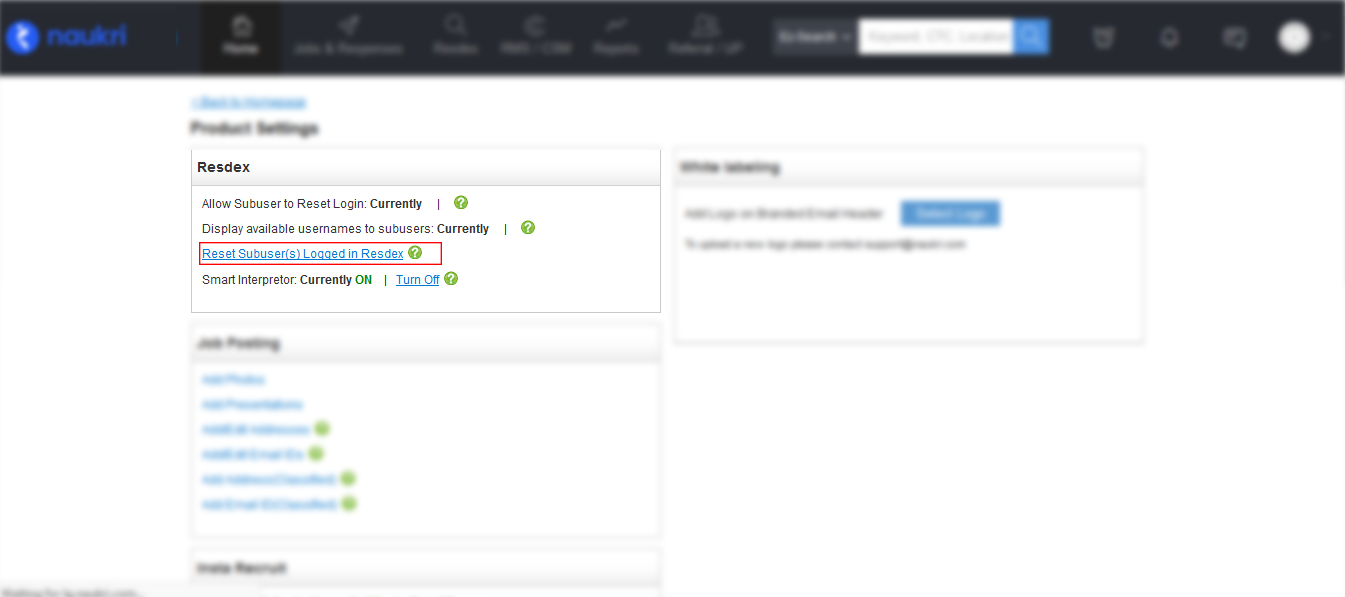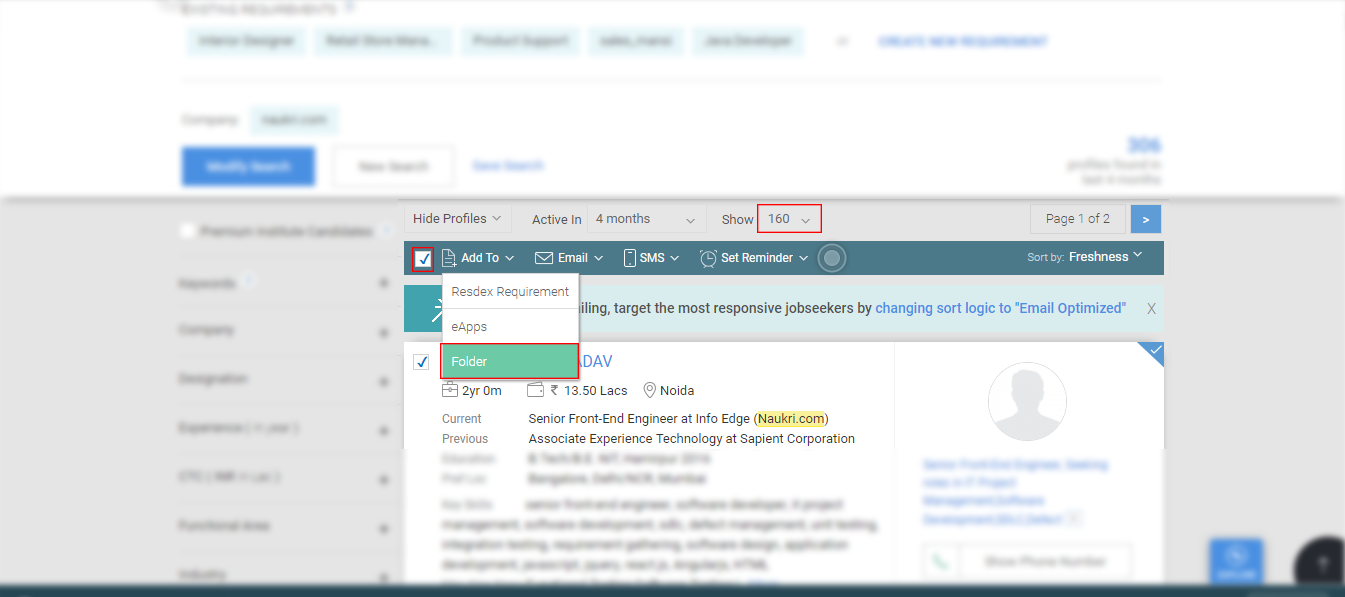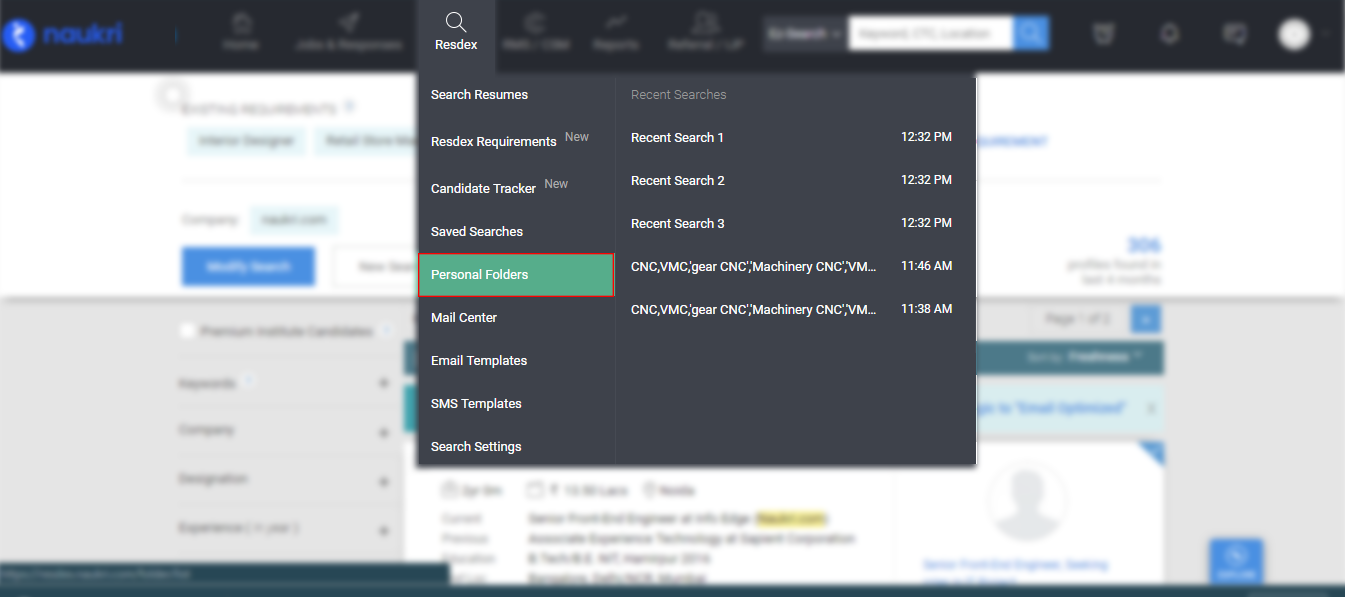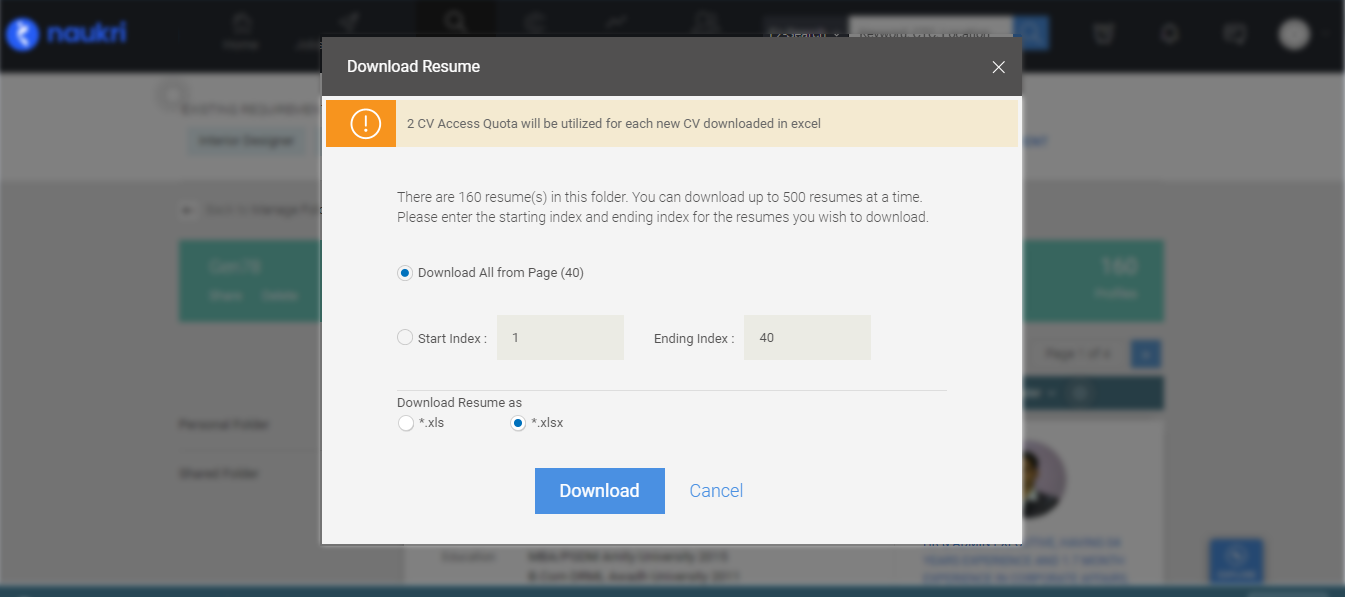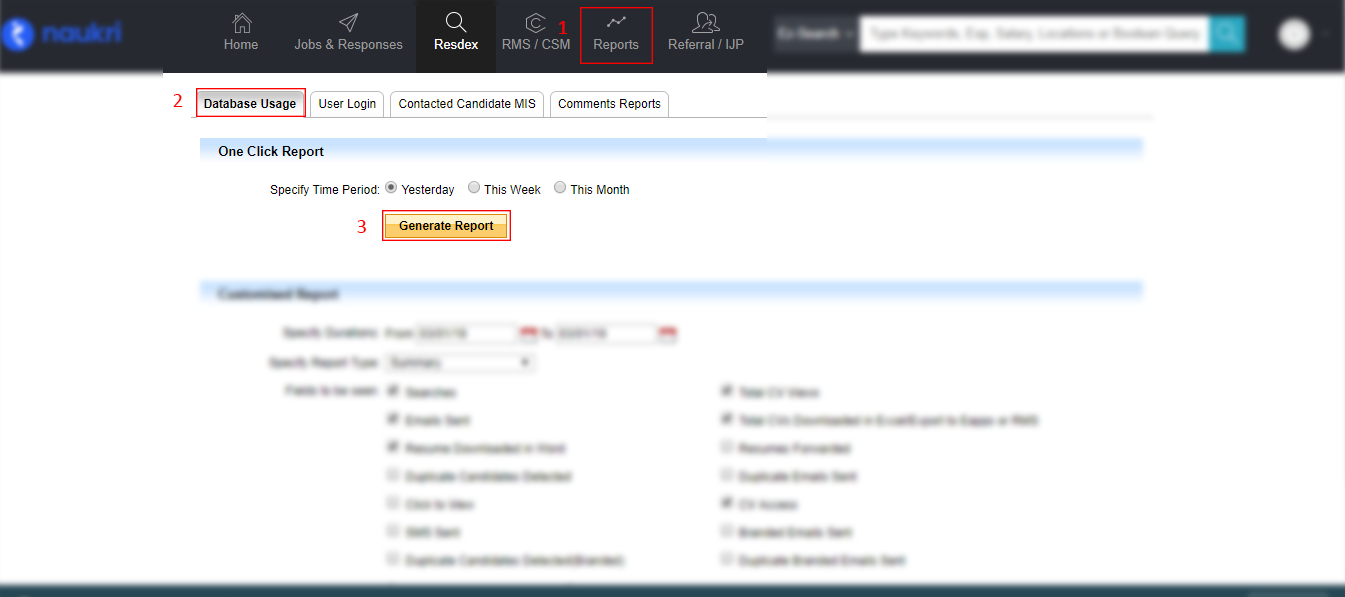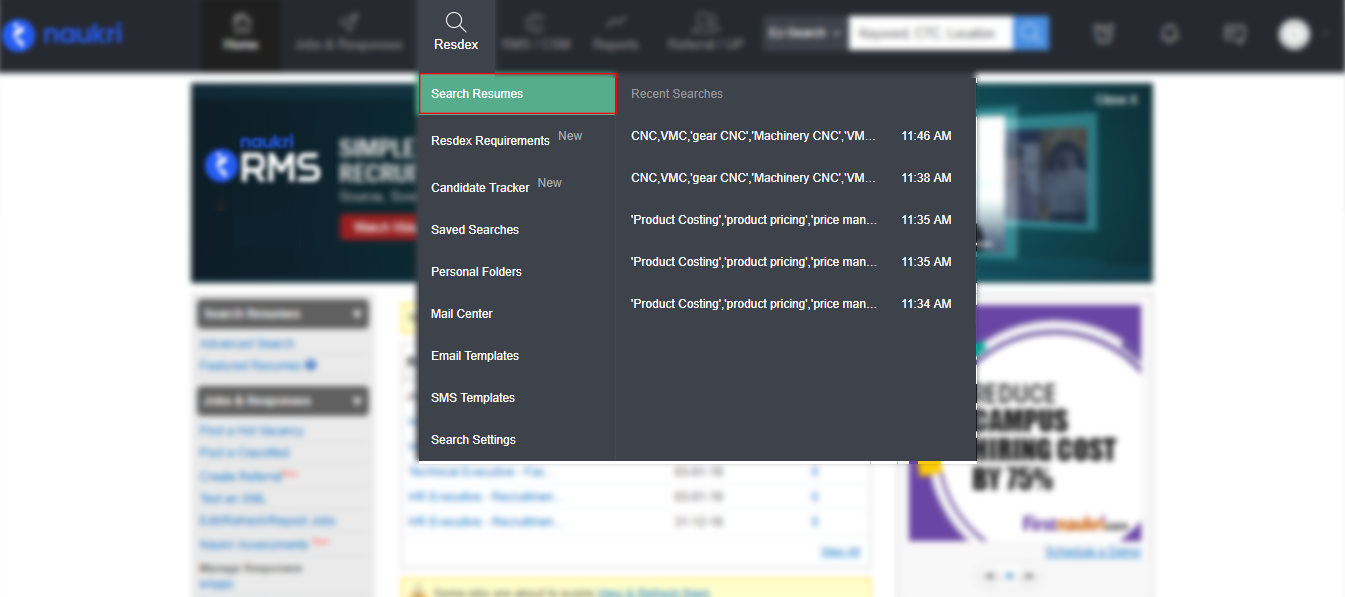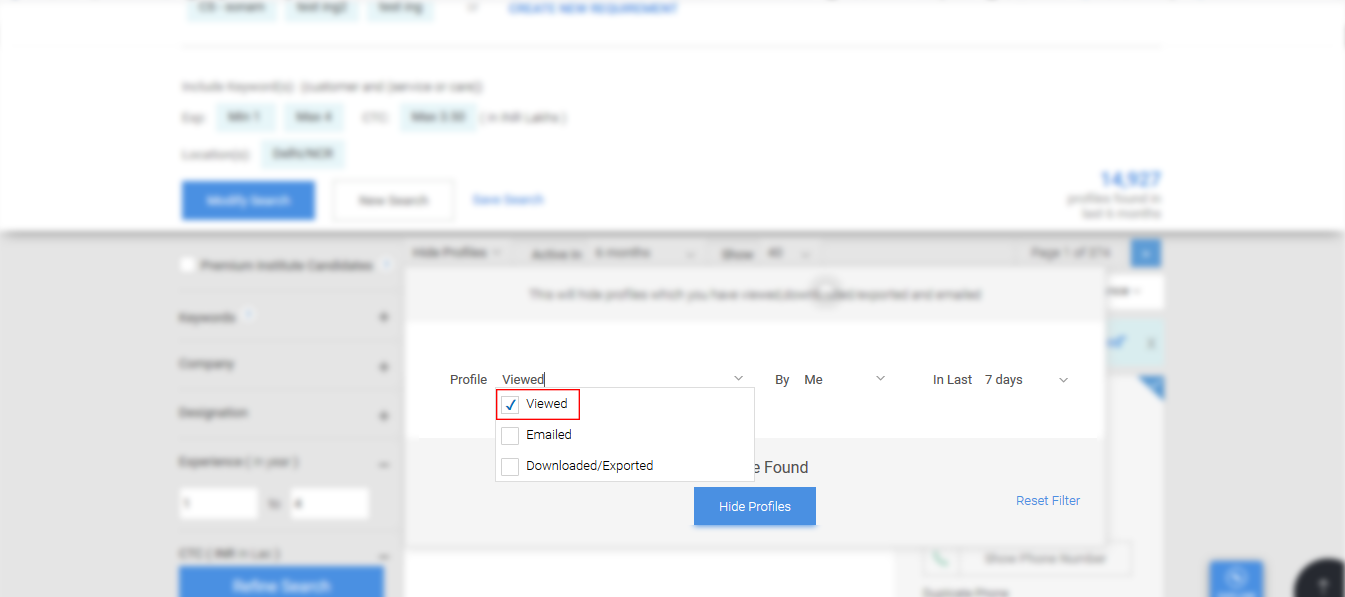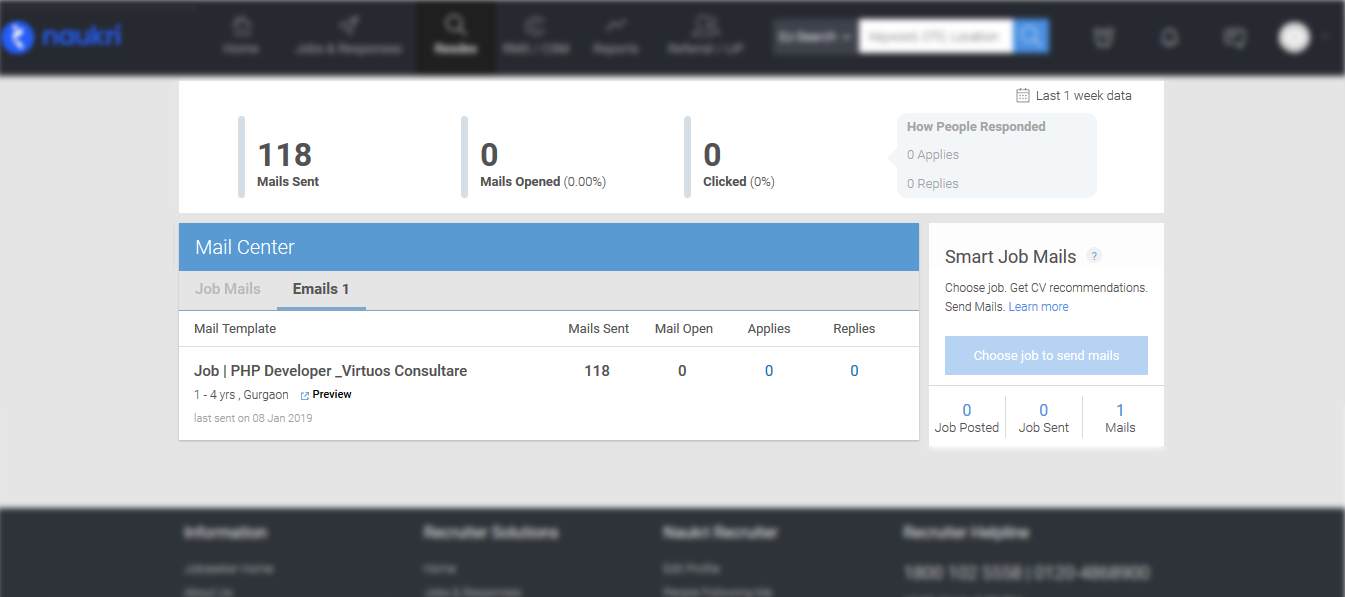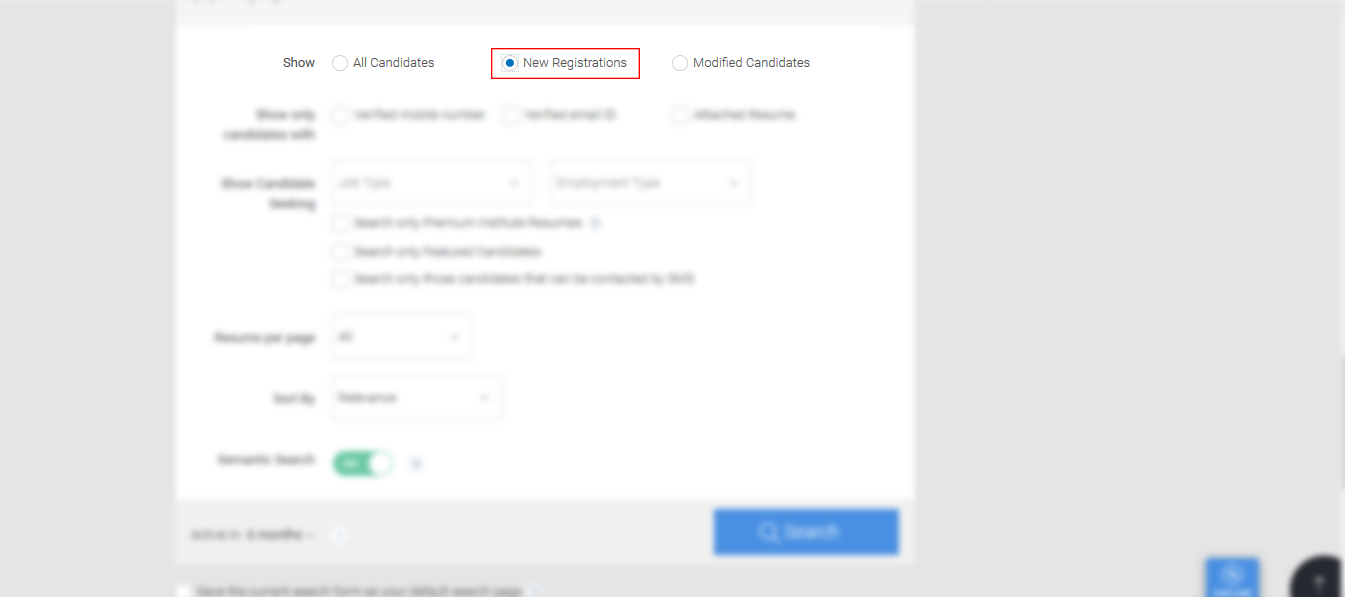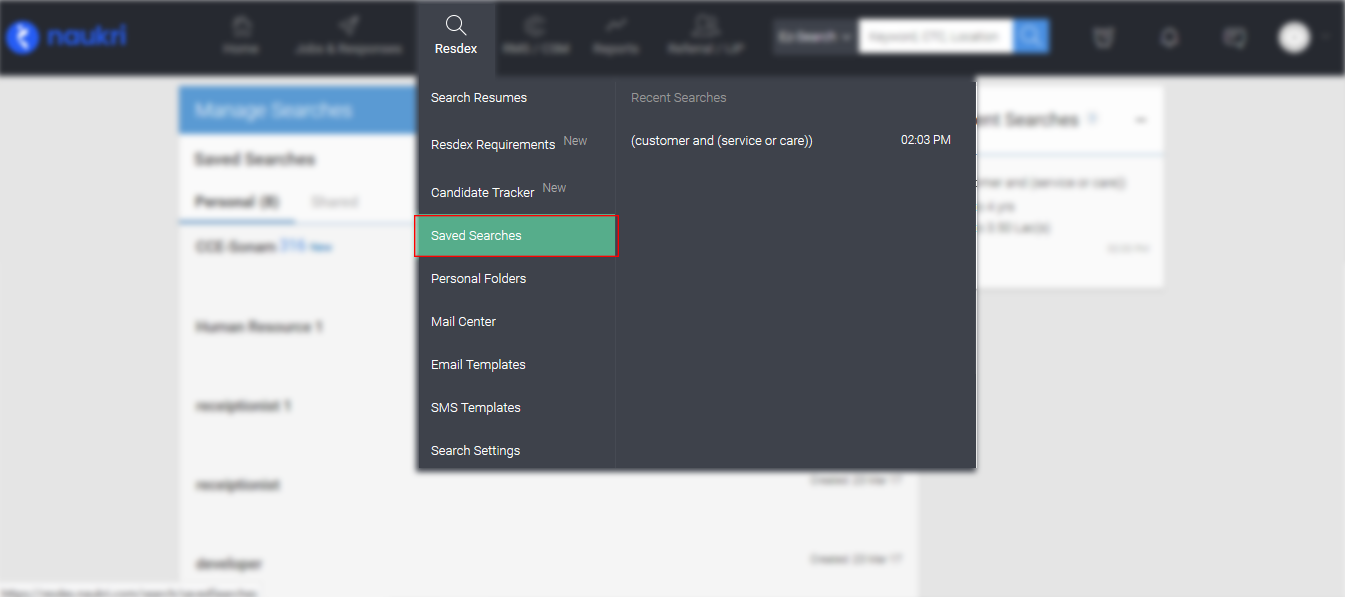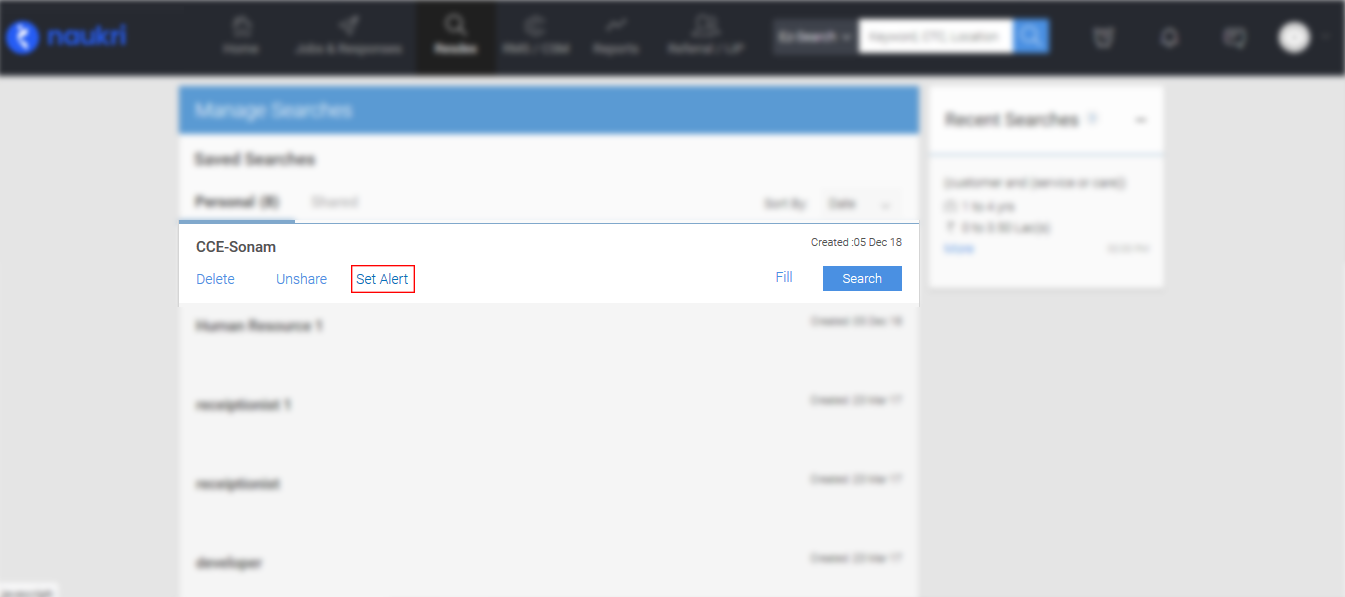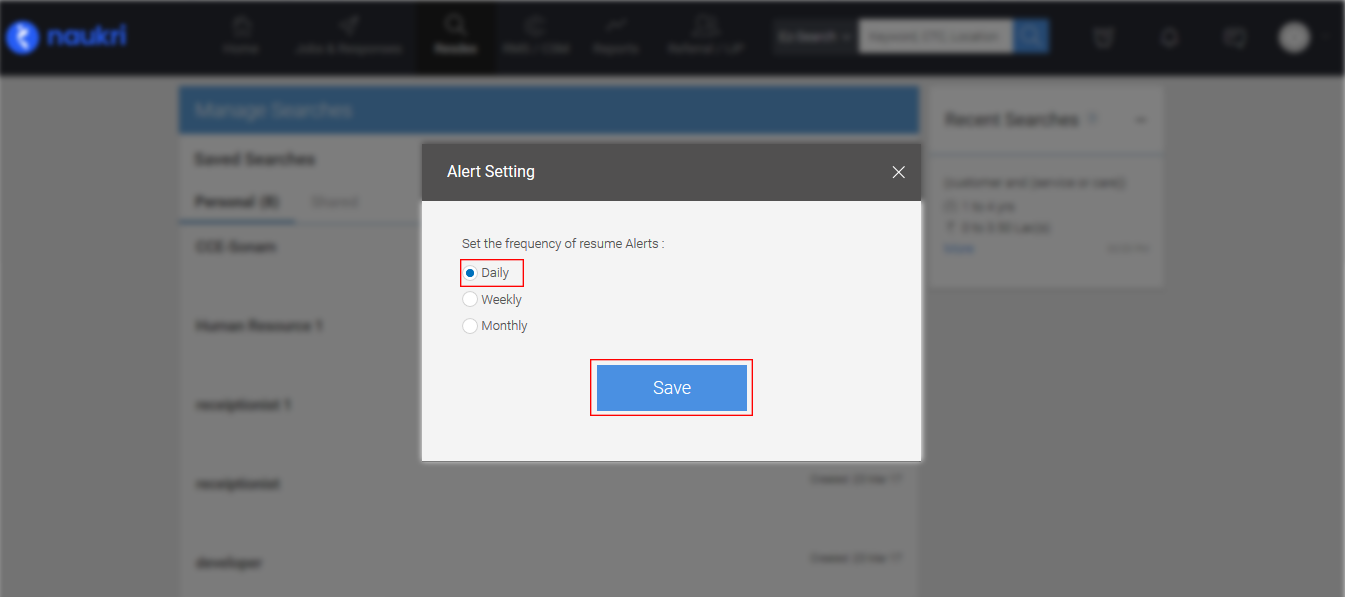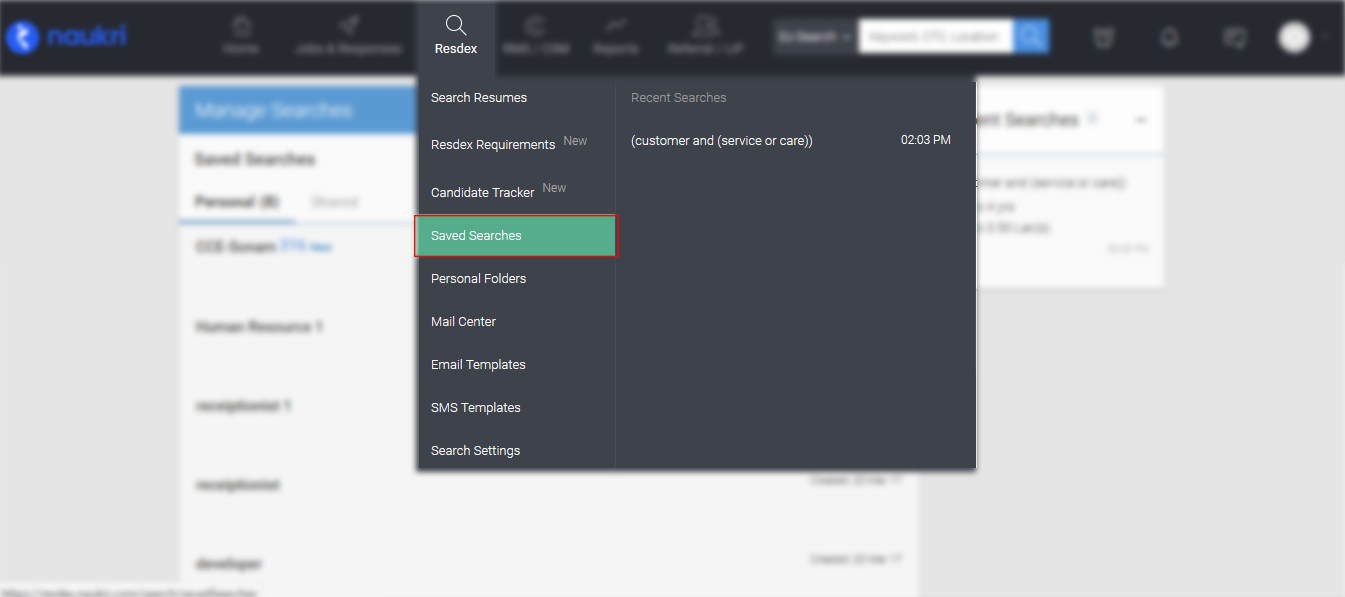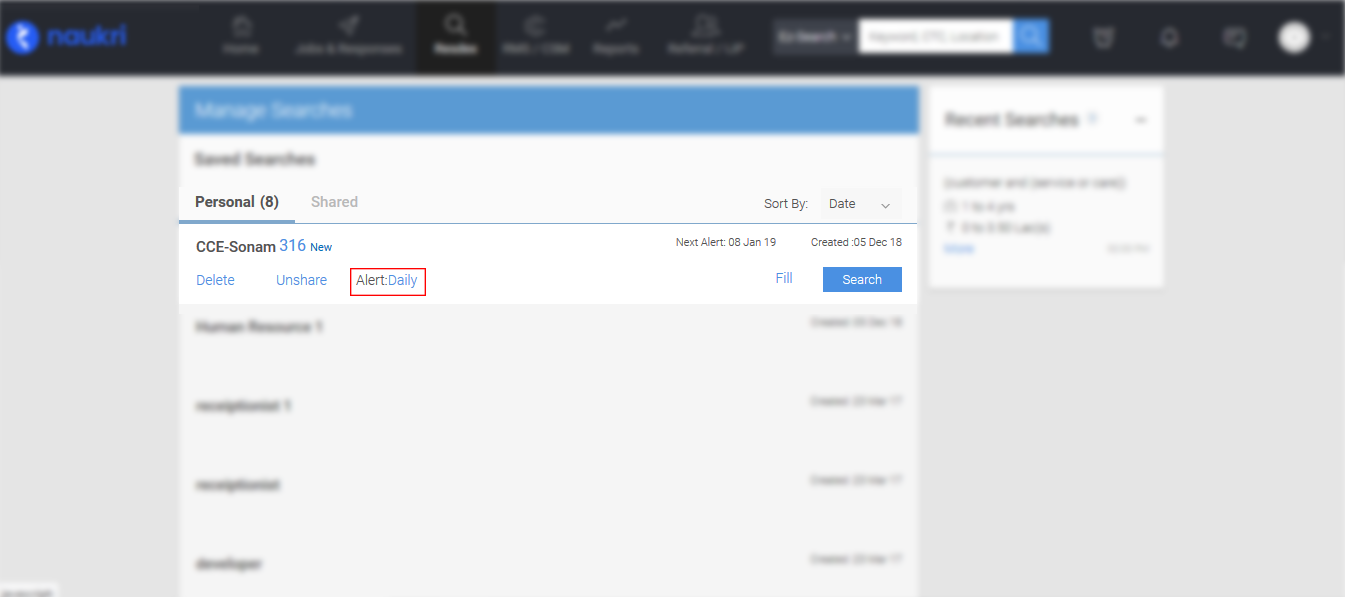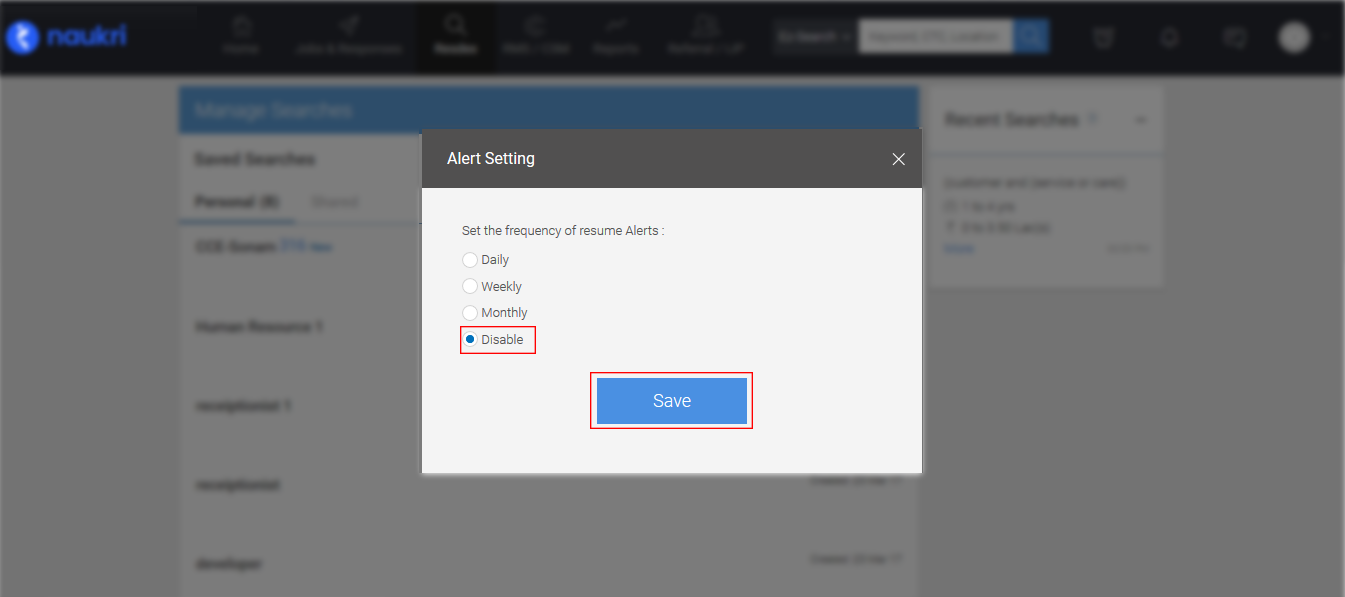Please login to subuser account and go to Resdex for Search Resumes
Below is the detailed description of keywords -
- Any Keyword: This will search for resumes containing at least one of the keywords you would mention here.
- All Keyword: This will search for resumes containing all the keywords you would mention here.
- Exclude Keyword: This will exclude the resumes containing any of the keywords mentioned here.
For Example:
- Any: "Marketing Manager”, “Brand Manager”, “Product Manager”
- All: “Promotion”, “Pricing”, “Product Mix”,
- Exclude: “FMCG”, “Consumer Durable”
The above search query will look for resumes with the keywords (“Marketing Manager” OR “Brand Manager” OR “Product Manager”) WITH (“Promotion” AND “Pricing” AND “Product Mix”) & WIHTOUT (“FMCG” OR “Consumer Durable”).