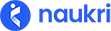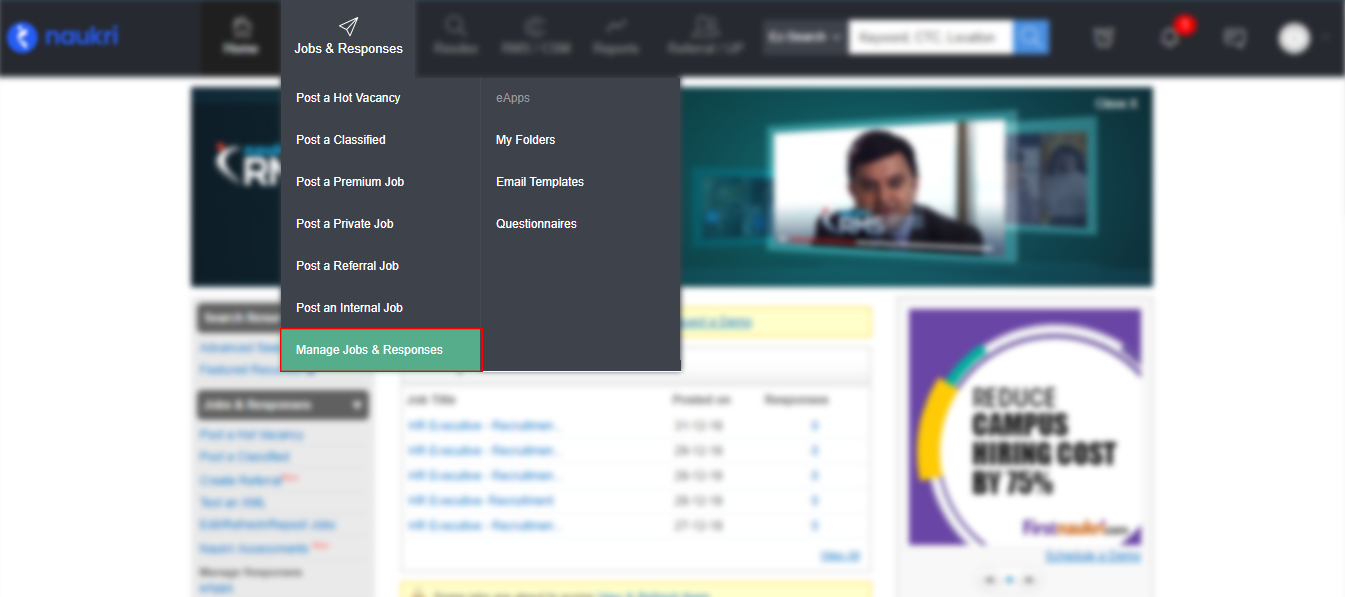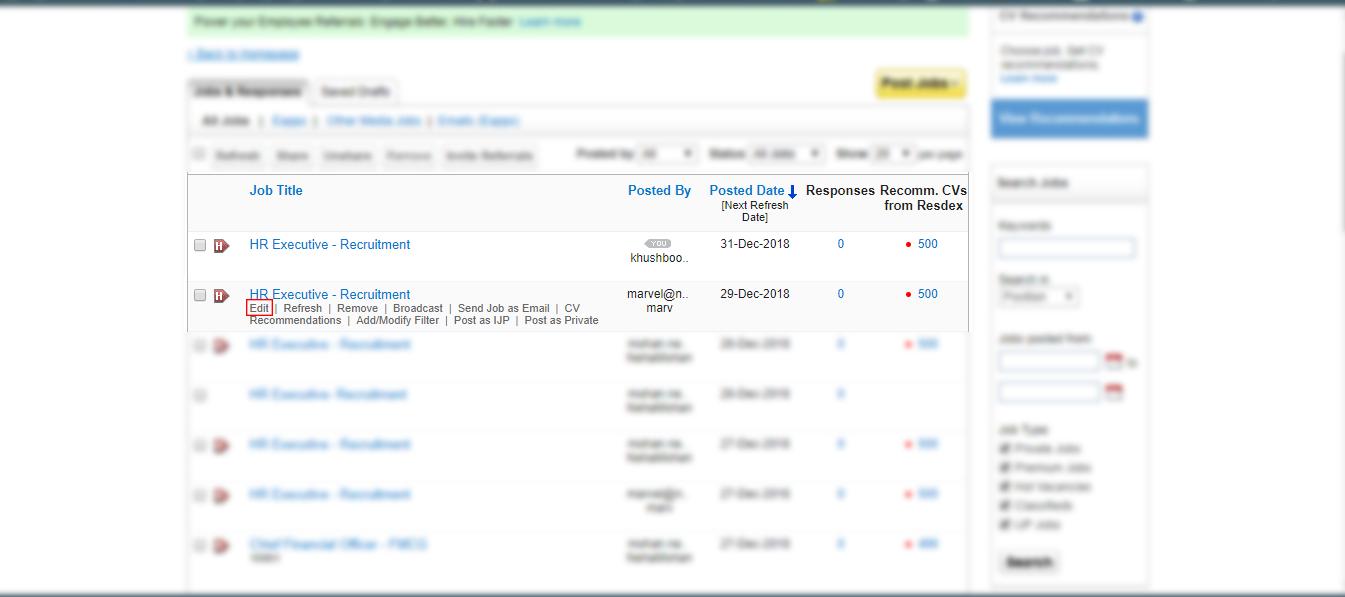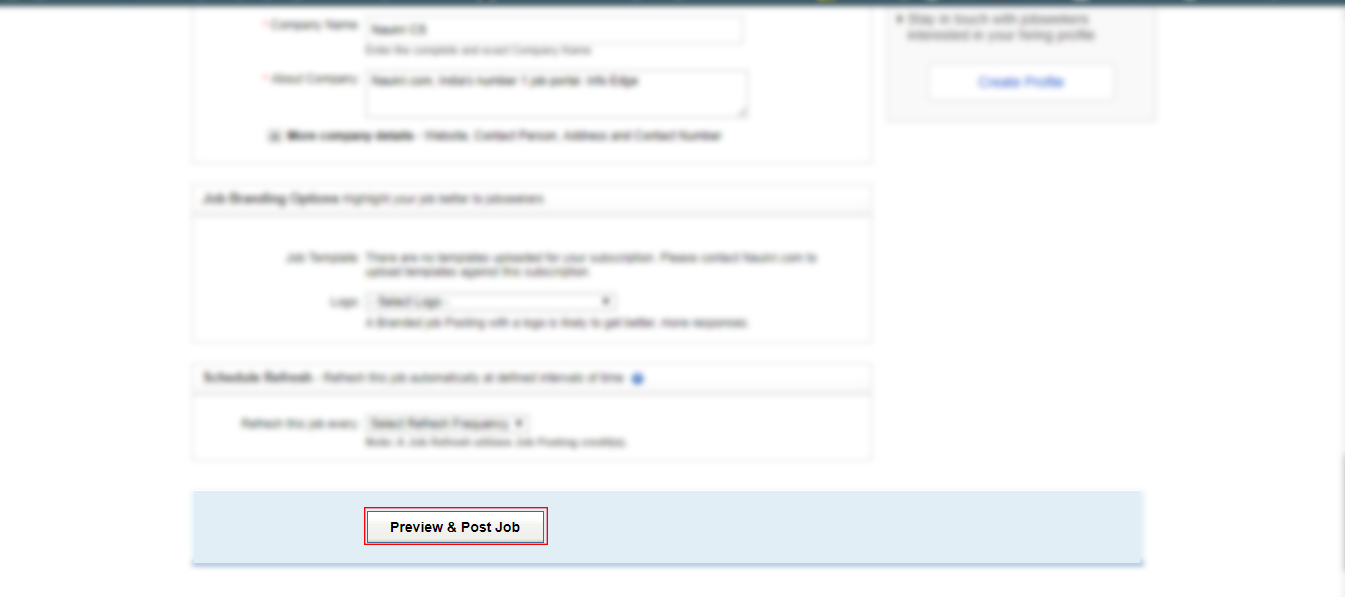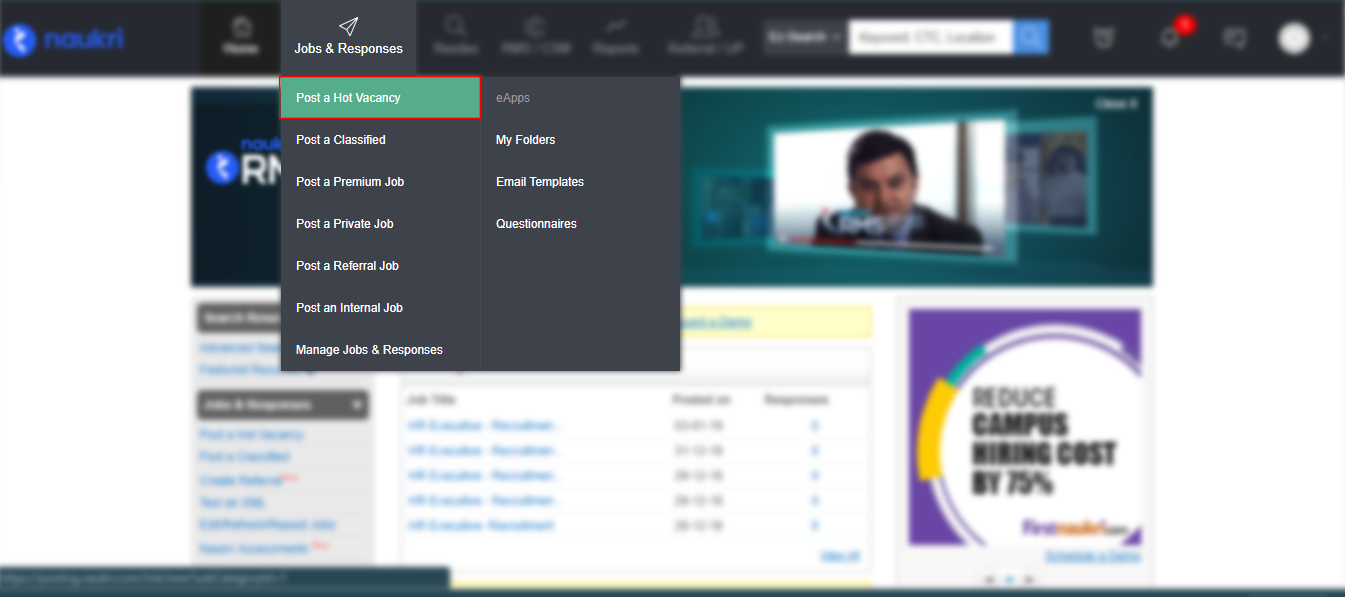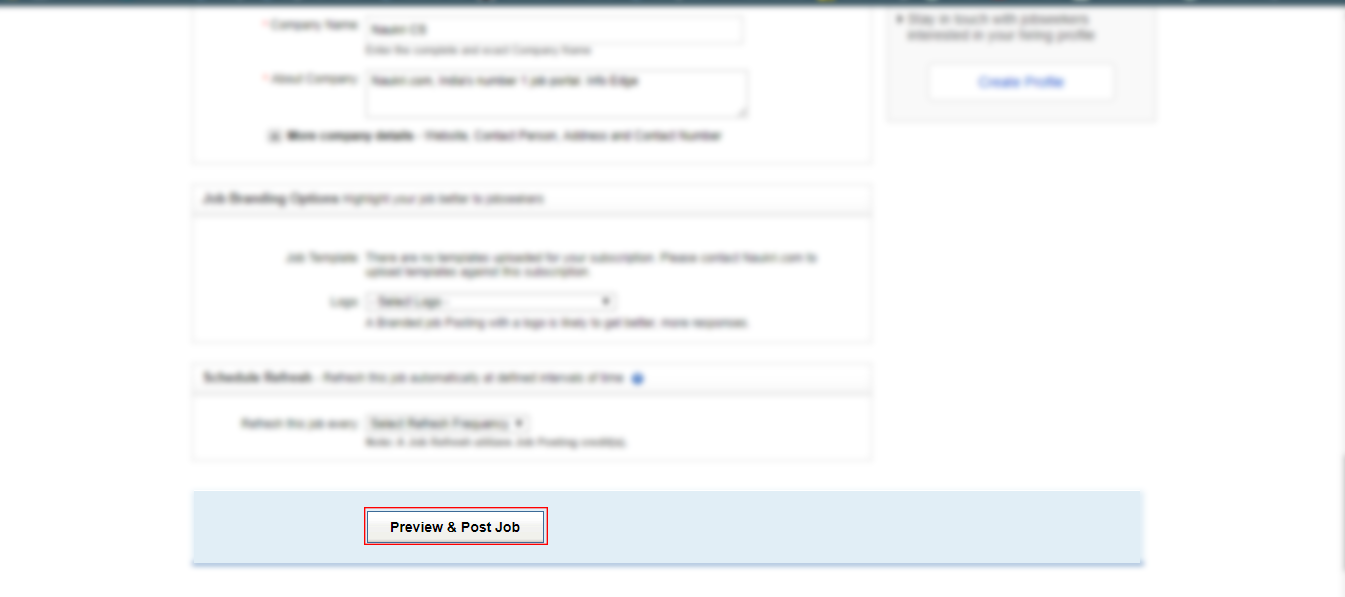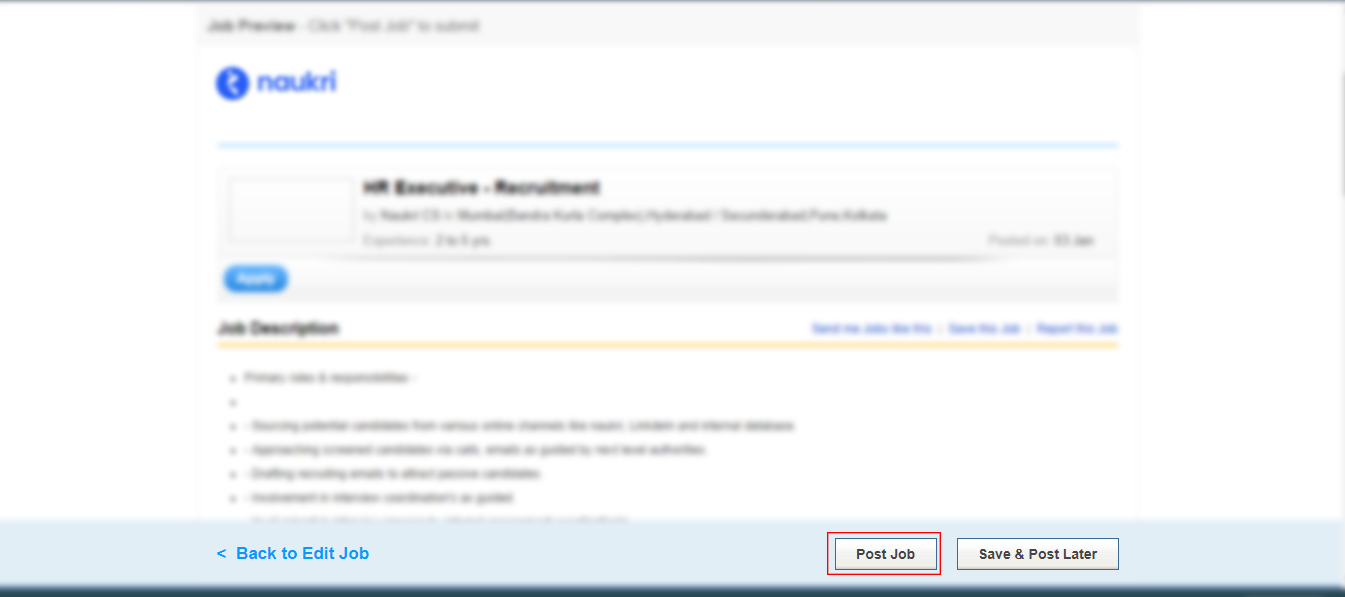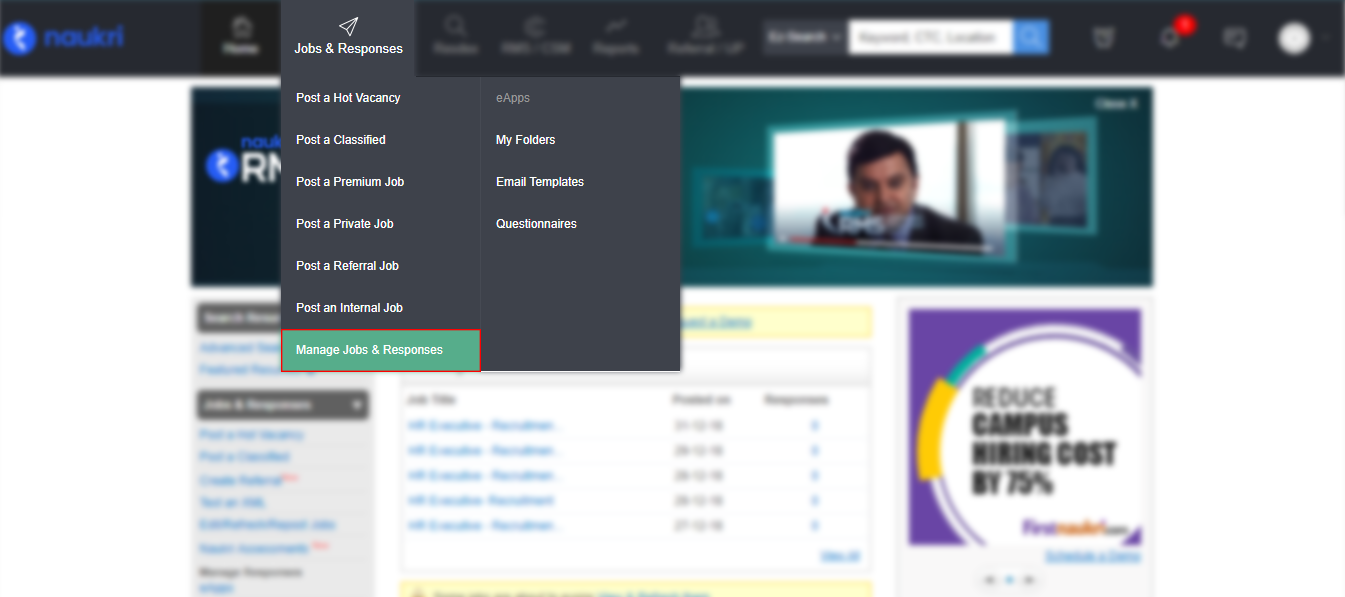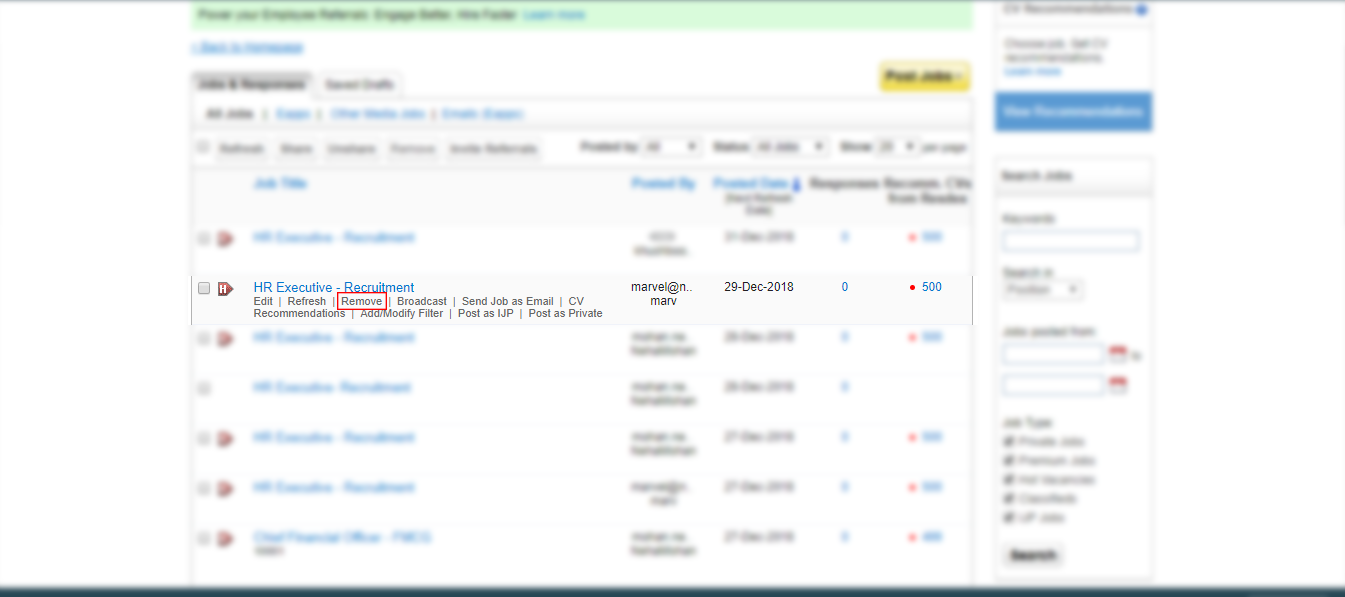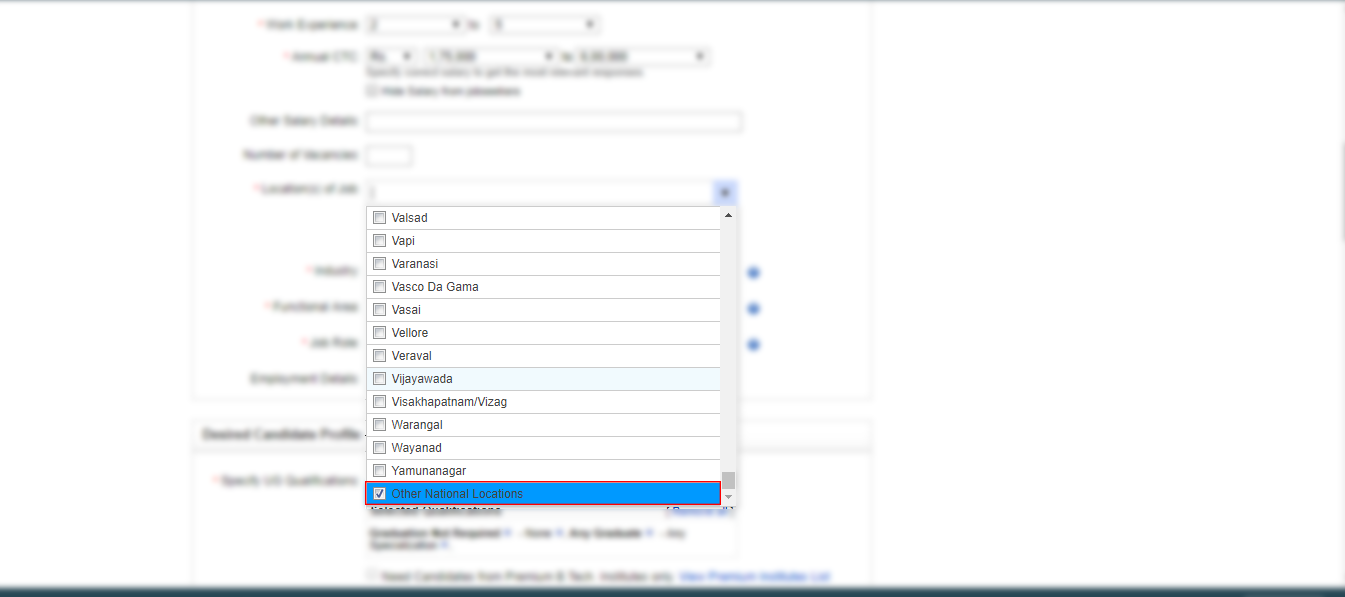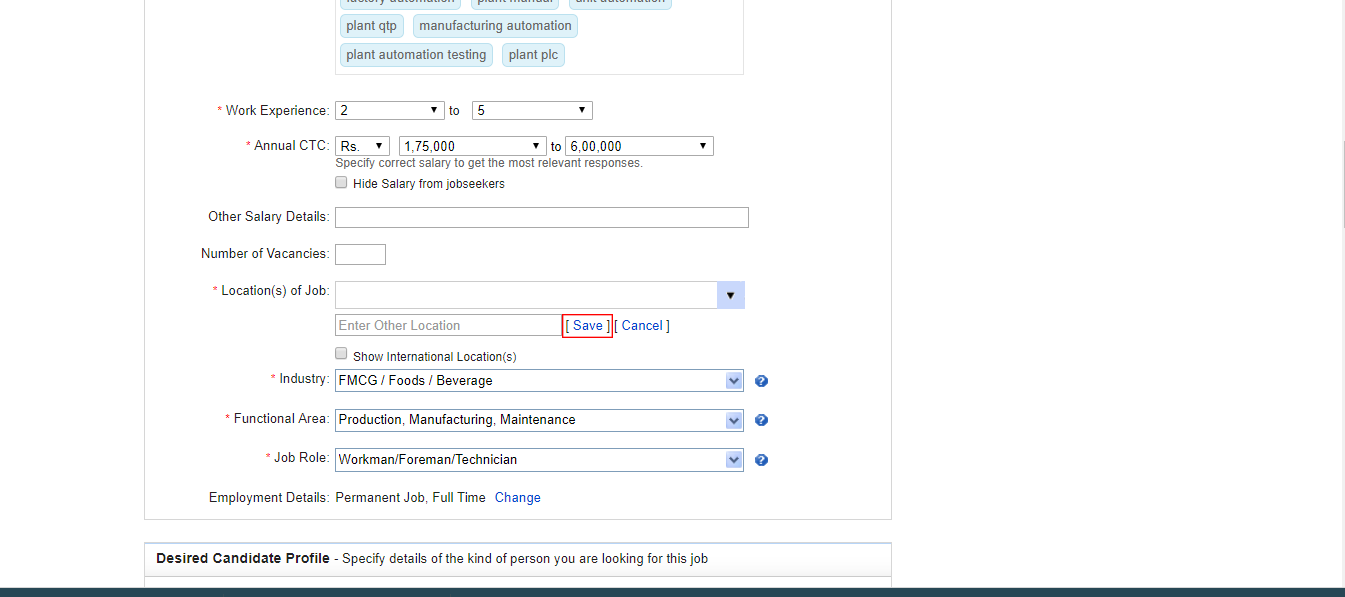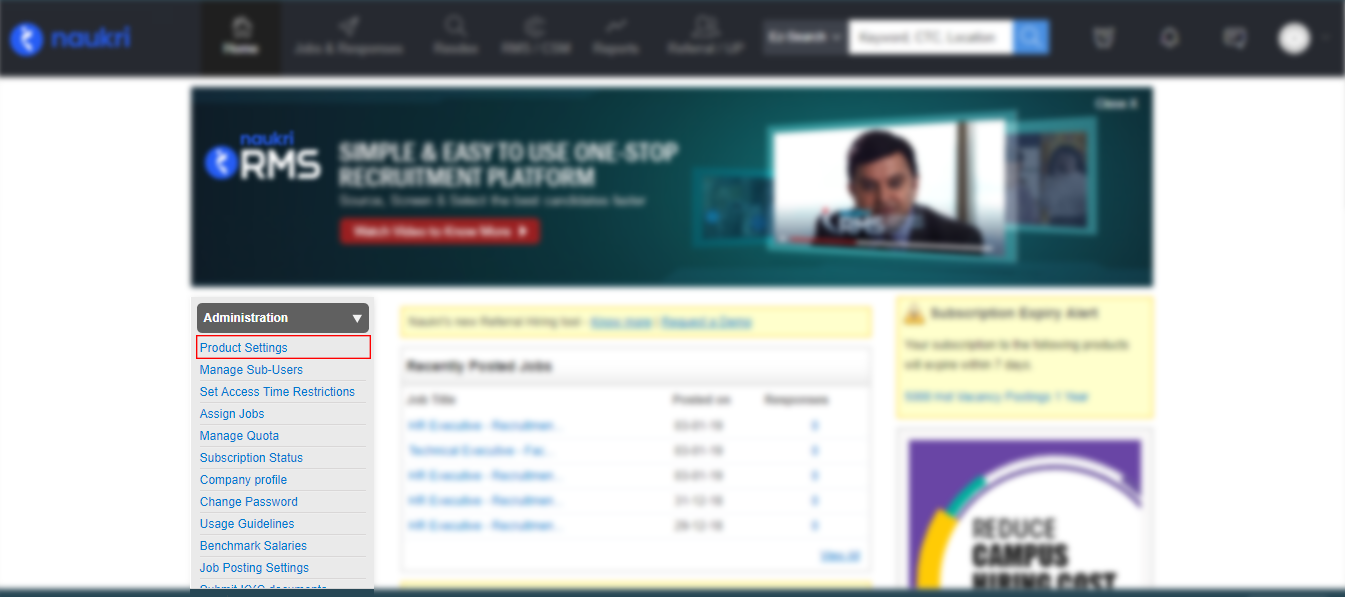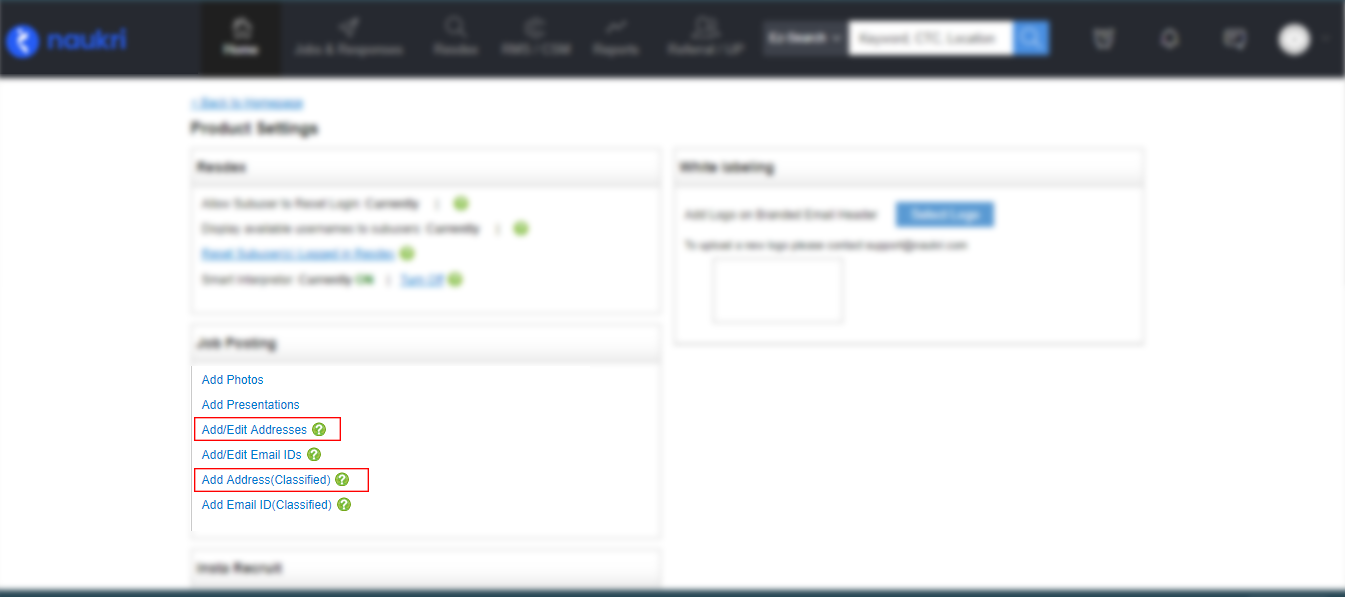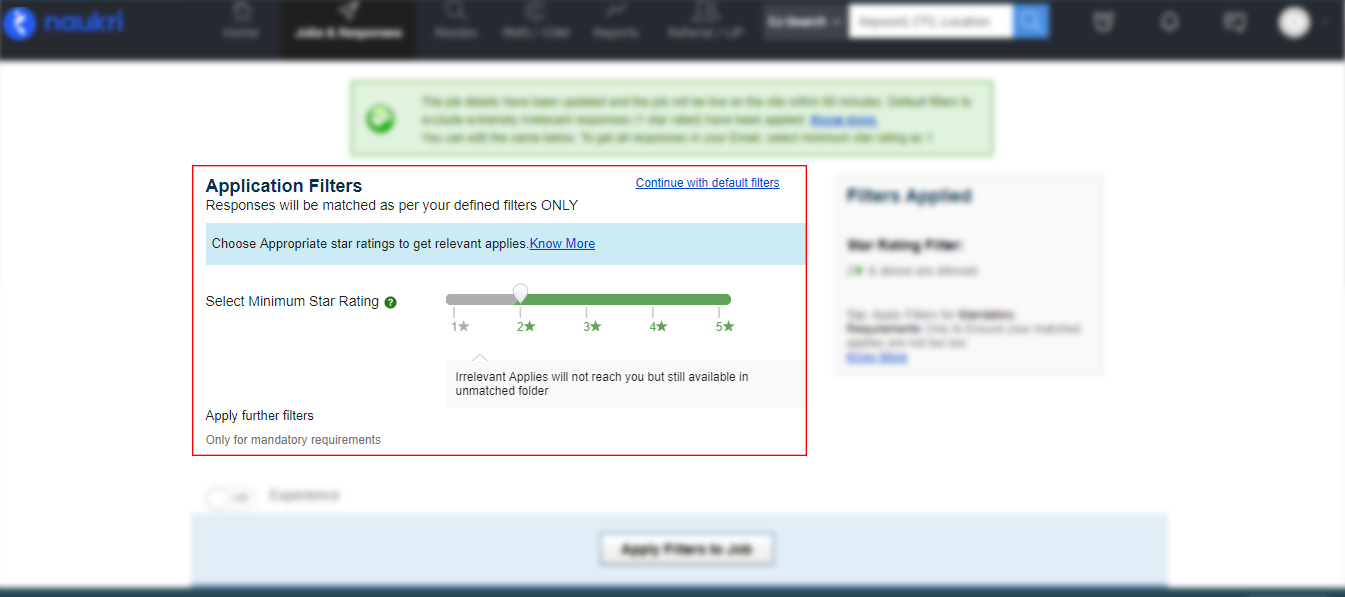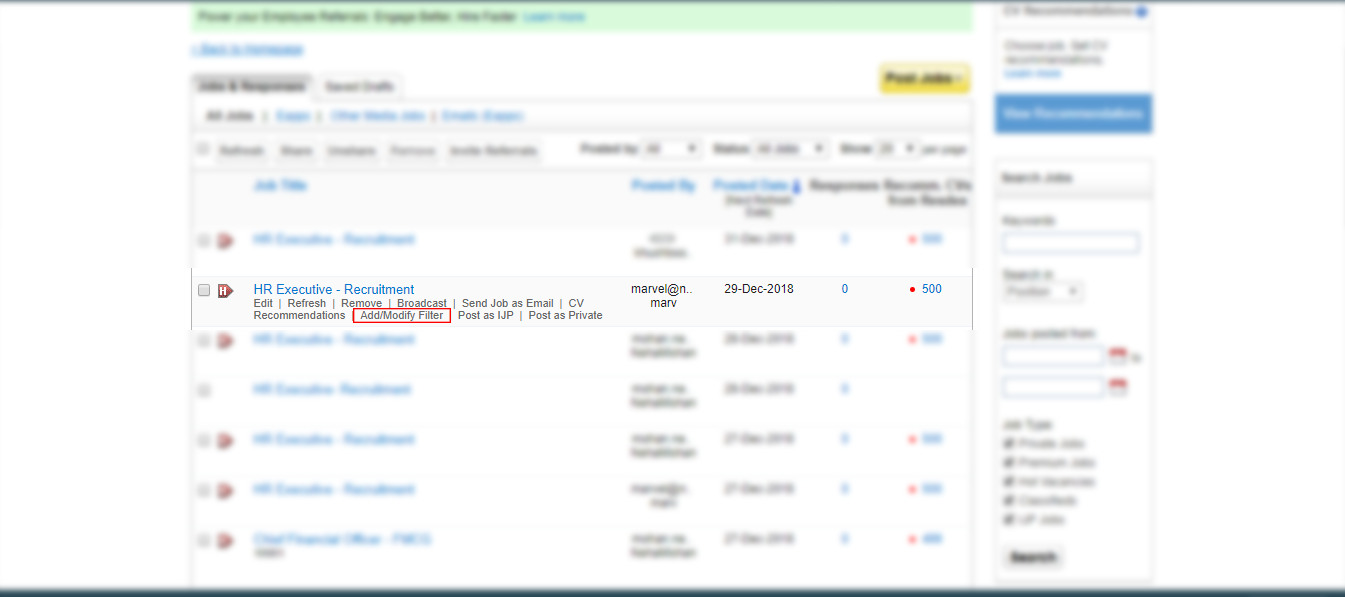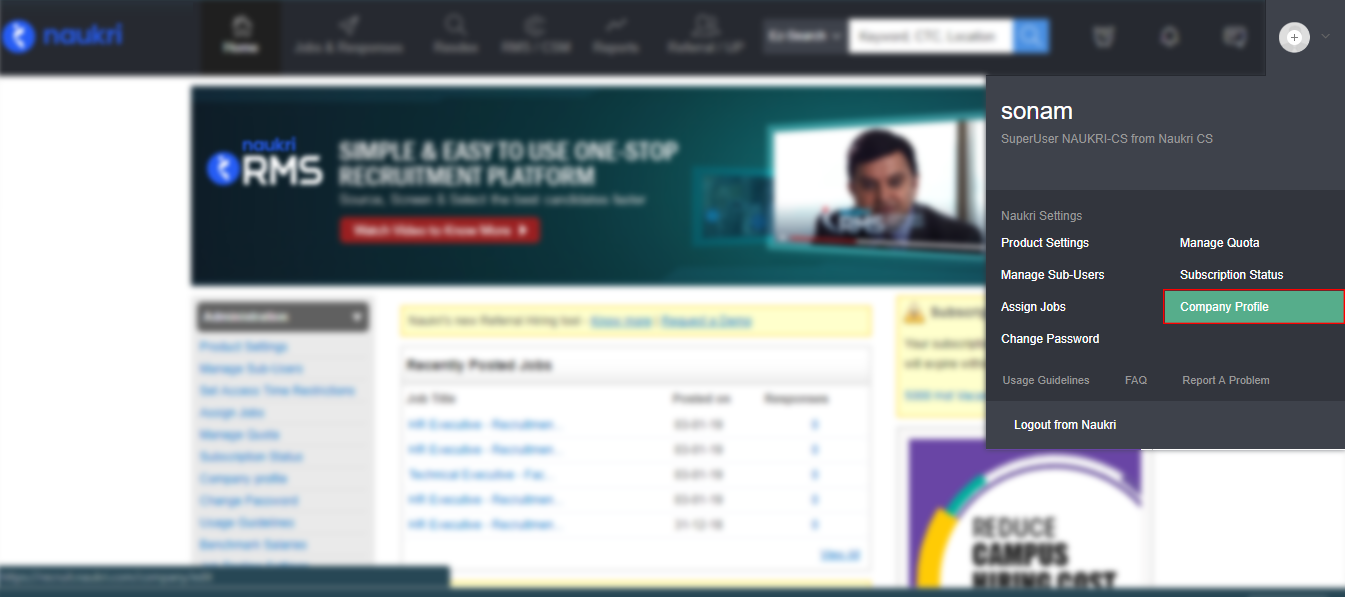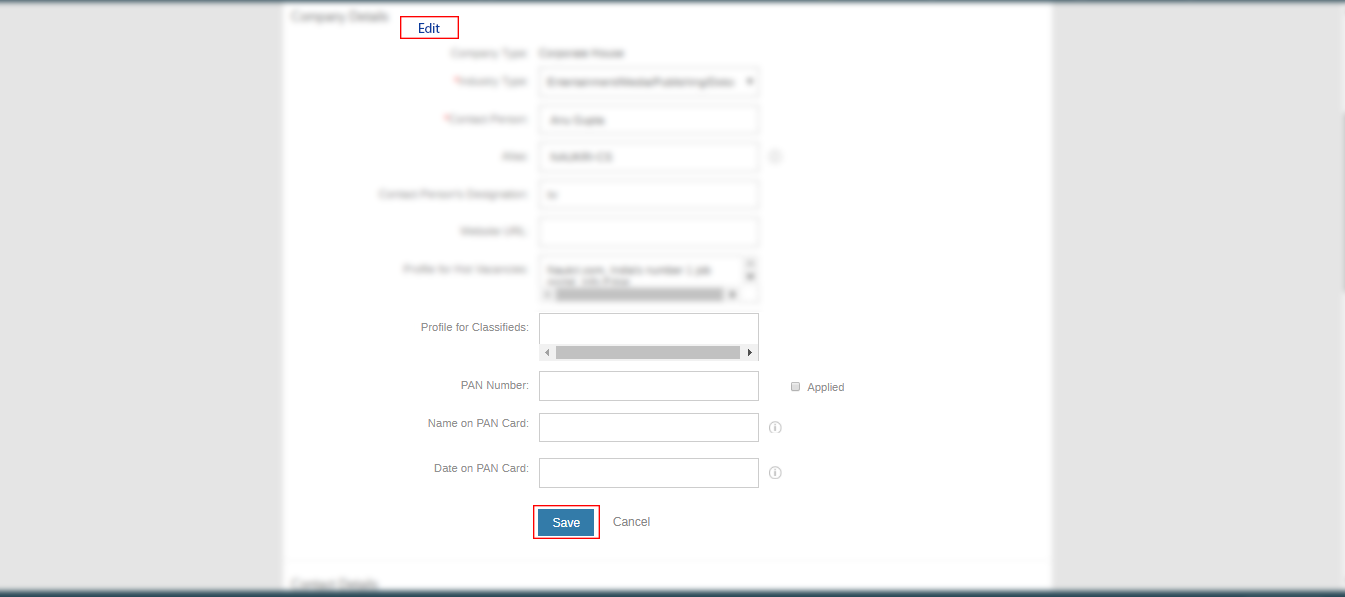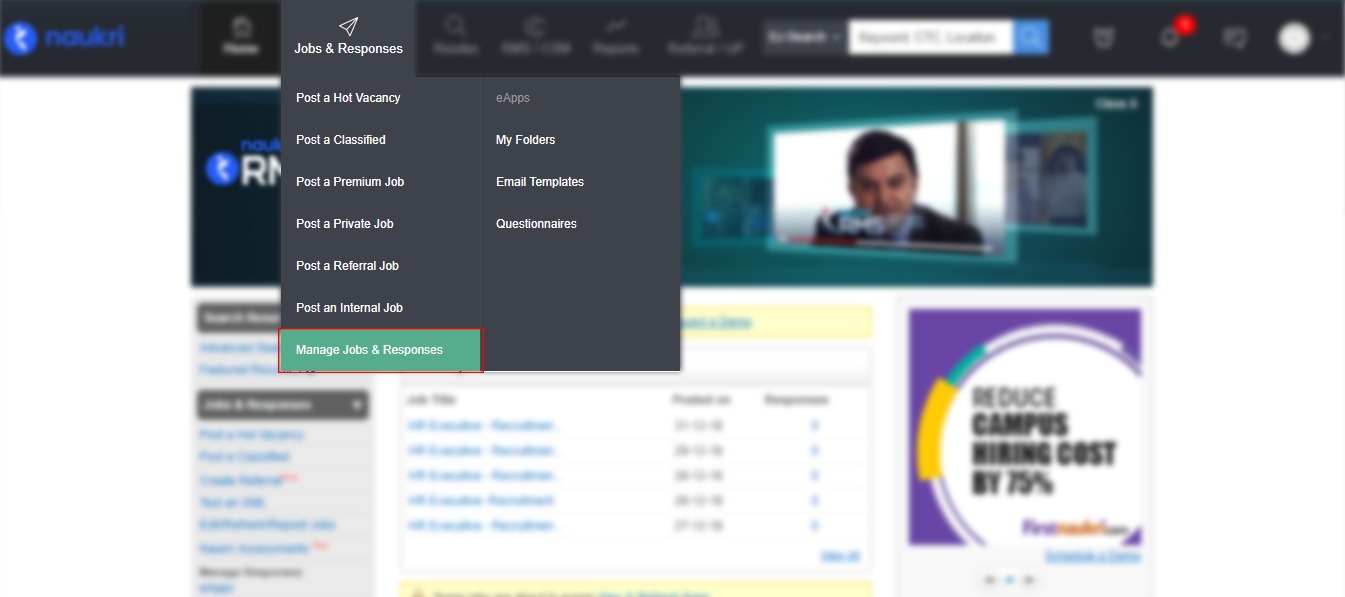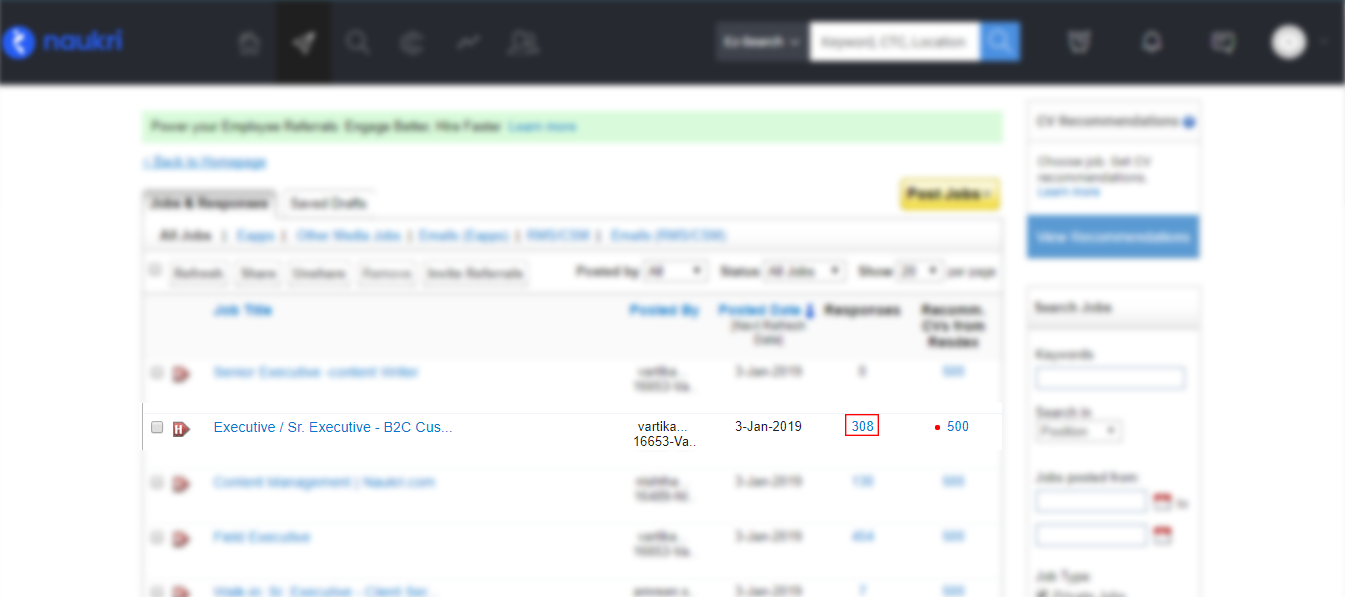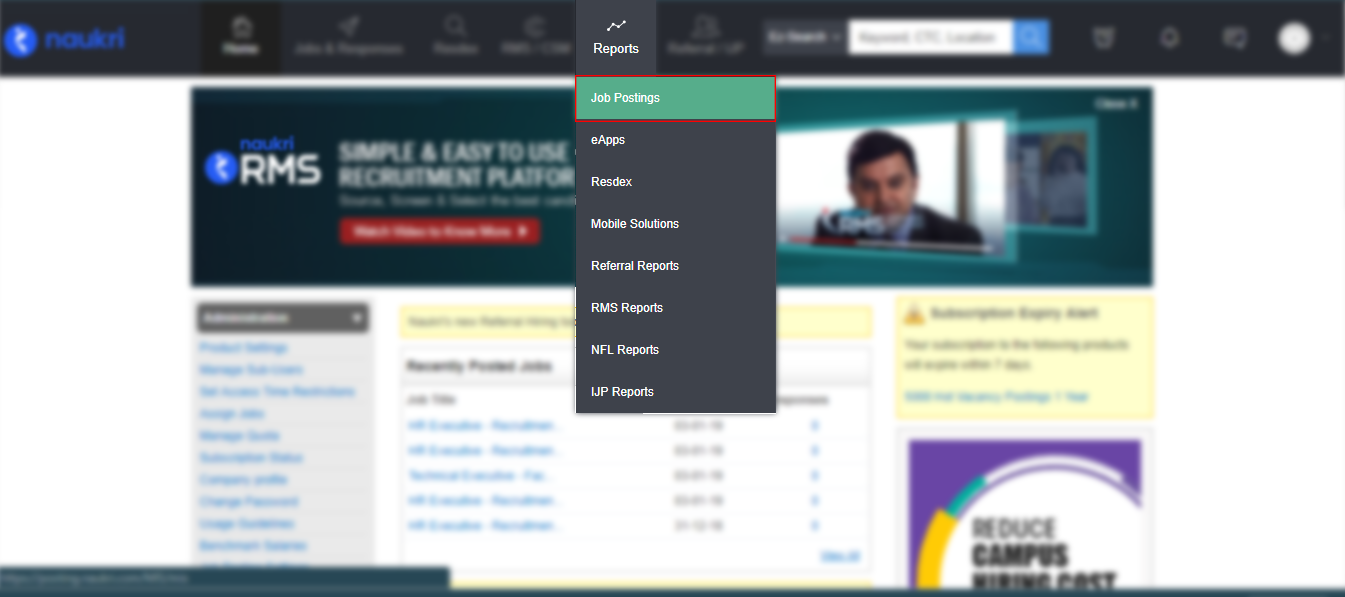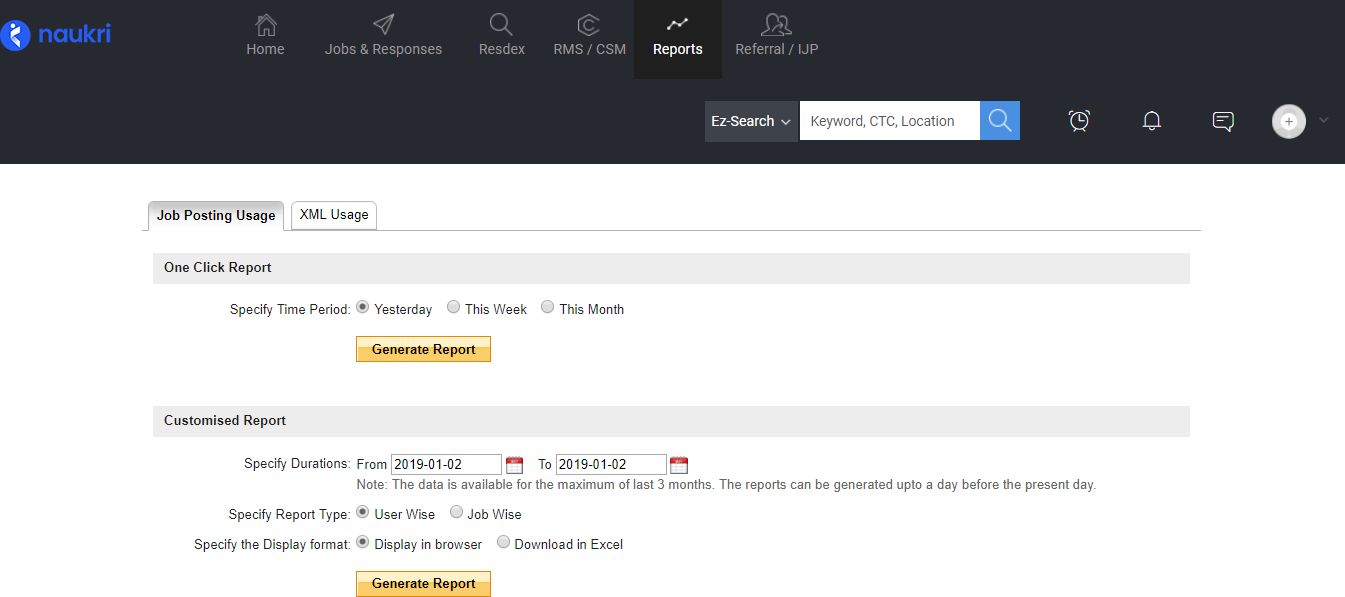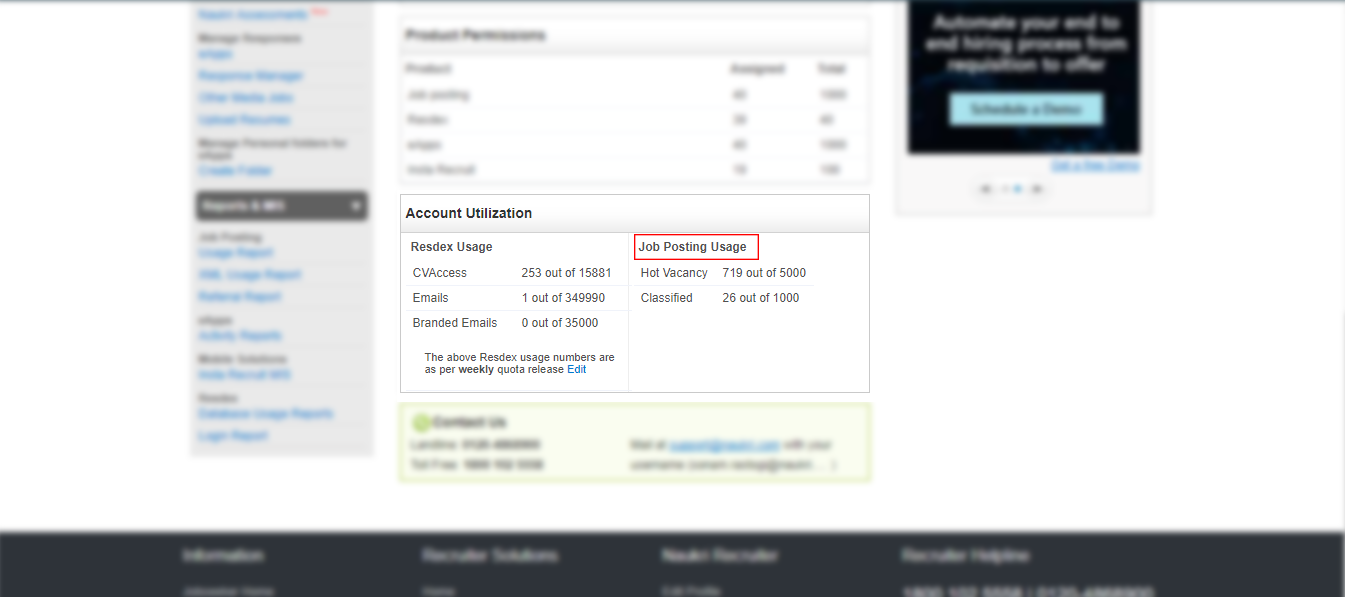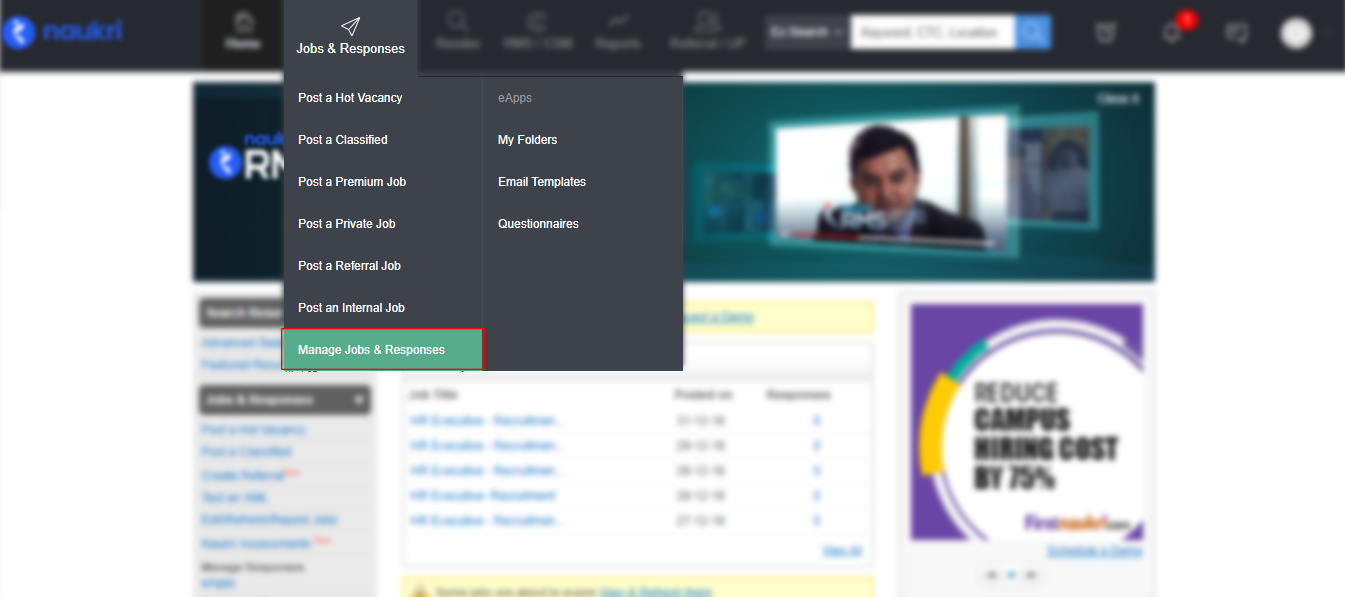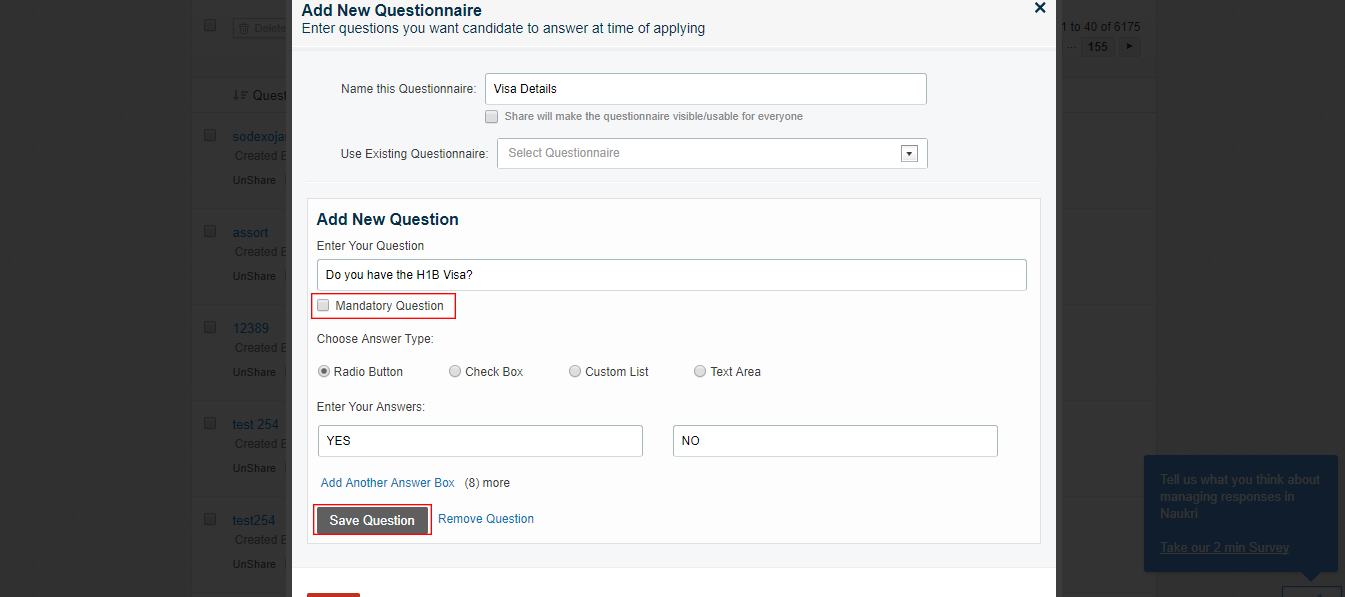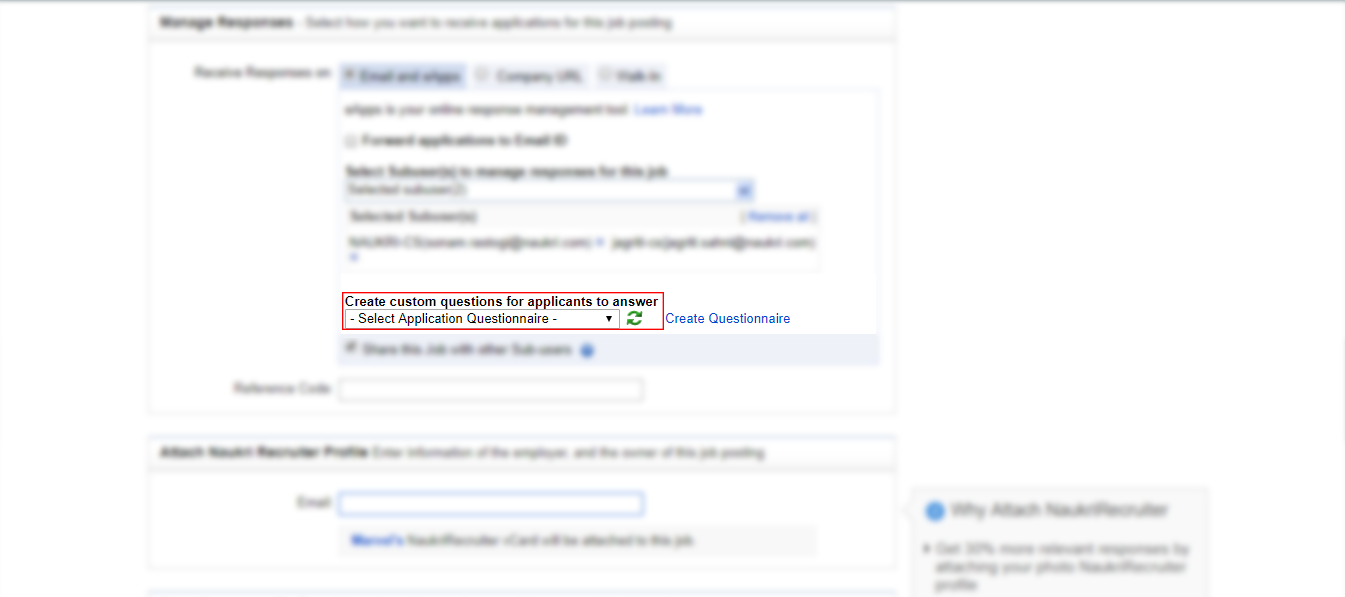Why am I getting no/less response(s) for a job posted on Naukri?
At times, it may happen that you would not get adequate responses for your posted job due to many reasons.
In such a case, we recommend you to check some important aspects that might have impacted the responses to your job(s).
- Ensure the job is live on site of Naukri.
- Give your job at least 4-5 days’ time for getting good number of responses.
- Ensure that you have mentioned an appropriate Job title (Avoid multiple designations, abbreviations etc.) & a writtem comprehensive job description.
- Specify maximum relevant keywords.
- CTC should be at par with exp. and designation and visible to attract the candidates.
- Check if Functional Area/Role/Industry is selected appropriately.
- Check number of questiones in the questionnaire attached (if any), as more number of questions can create friction for a candidate while applying.
- Check if giving an answer to all the questiones has been kept as mandatory. If yes, make a few questions optional to answer.
Despite of the above checks, we reccommend you to try below mentioned options to enhance the scope of number of applies.
- Broadcast – Share your job on social & professional networking platforms like Facebook, Twitter & LinkedIn for enhancing the visibility of your Jobs beyond Naukri's site.
- SAJE (only for Resdex Users) – Perform Bulk mailers to candidates from our database.
- Attach Photo/PPT/Logo for Branding (applicable for HV subscription only).